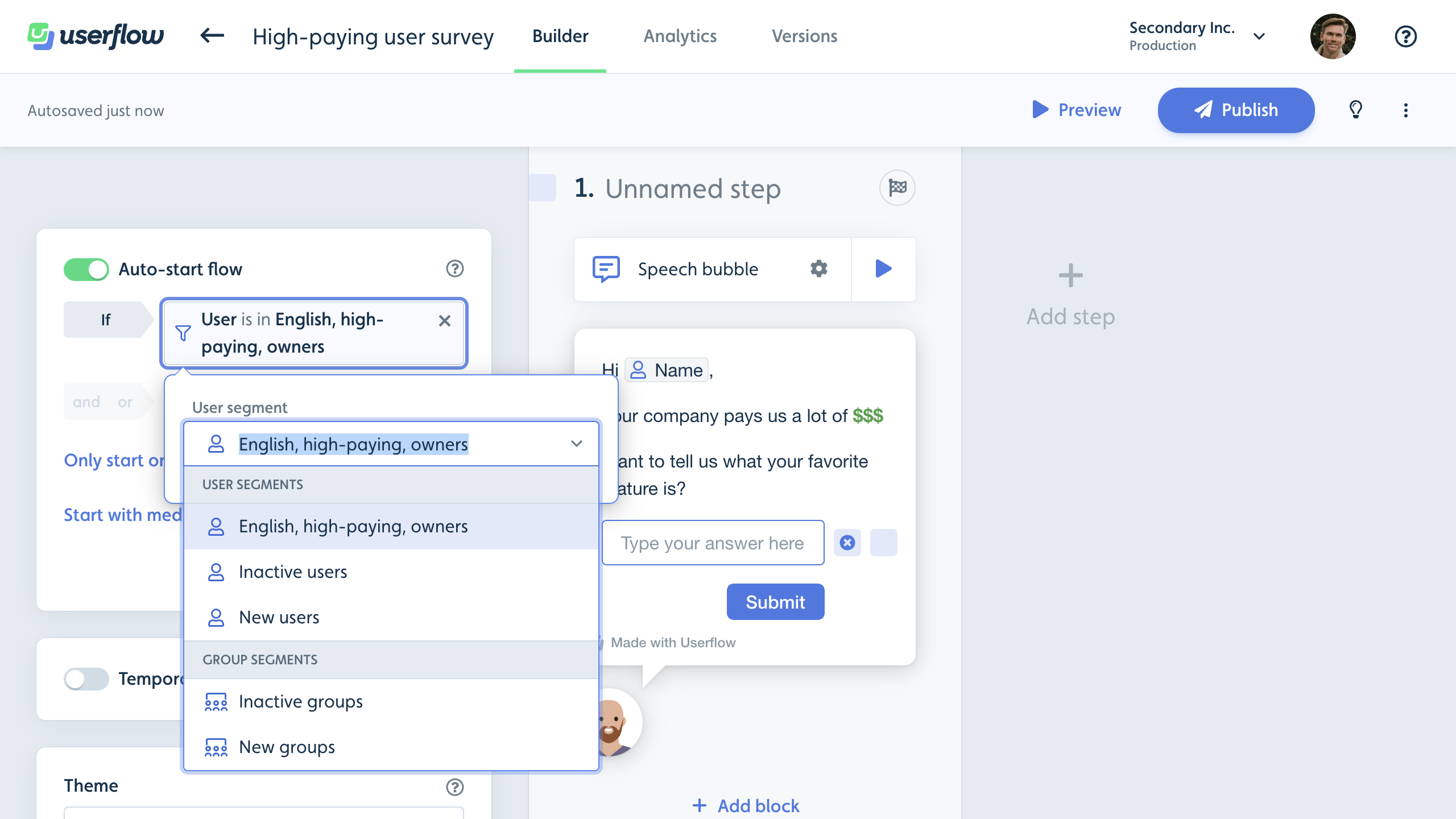Understanding your users and organizing them into meaningful segments is fundamental to delivering personalized experiences in Userflow. The Users and Segments feature provides a centralized hub where you can view all users identified by your Userflow implementation, create targeted user groups based on various criteria, and manage your audience with precision. This comprehensive system supports multiple segmentation approaches—from attribute-based filtering and event-driven segments to manual user lists and integration-powered groupings—giving you the flexibility to organize your users exactly how your business needs require and ensuring your flows, checklists, and in-app content reach the right people at the right time.
Select Users from the sidebar to get started.
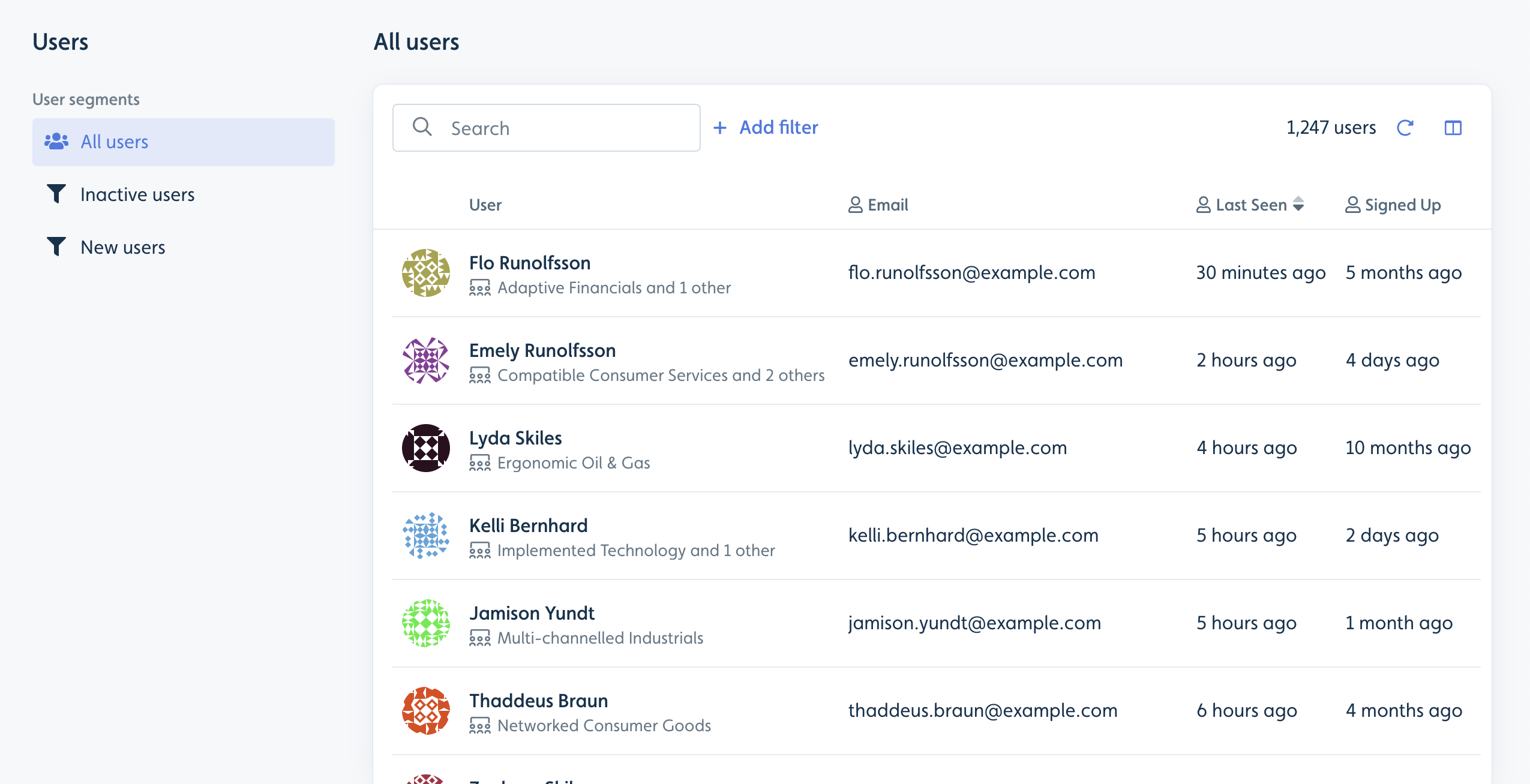
Creating a segment
There are several different types of segments in Userflow:
Default segments - Pre-built segments created automatically by Userflow (such as "All Users") that provide immediate access to broad user groups without any setup required.
Attribute-based segments - Dynamic segments that filter users or companies based on specific properties like subscription plan, signup date, or custom attributes you've defined.
Event-based segments - Behavioral segments that group users based on their actions within your product, such as users who clicked a specific button or viewed a particular page within a defined timeframe.
Manual segments - Custom segments where you directly select specific users through the interface or upload a CSV file containing user emails or IDs, perfect for targeting predetermined lists.
Integration-based segments - Segments powered by data from your connected analytics tools like Heap, Amplitude, or Mixpanel, allowing you to leverage existing user cohorts from your analytics stack.
Default segments
These are segments that are pre-created by Userflow, e.g., “All users.” These cannot be edited.
Segment based on a user or company attribute filter
You can customize your segments by adjusting the filter, selecting the attribute for sorting, and choosing which columns to show. A button to save the segment will appear, allowing you to modify an existing segment or create a new one.
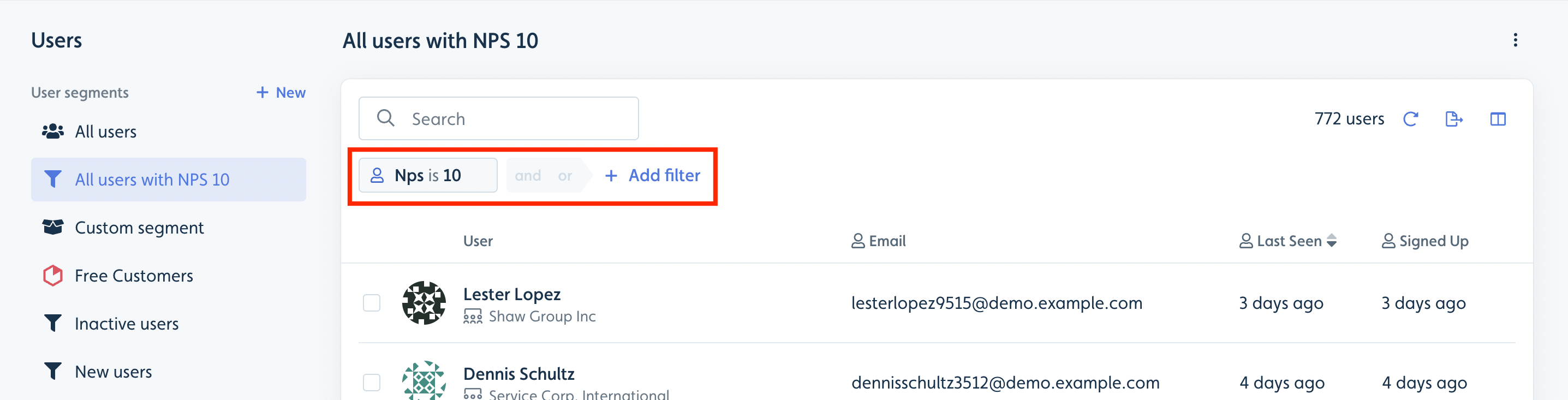
Note
The User ID and Company ID used in the
userflow.jsidentify()call is not created as a Userflow attribute by default. Instead of creating filter-based segments to target a specific list of users/companies we recommend using the manual segment approach explained in the next section.If you still want to retrieve the User ID or Company ID and use them in a filter, you need to send them as attributes via the
userflow.jssecond argument or the API (similar to how other attributes are sent).
Segment based on product event filter
Event-based segments allow you to create user and company segments based on specific actions on your product natively within Userflow. For example, create a dynamic segment of users who view your billing page by selecting that event or using our no-code event tracker to create it.
Select Users or Companies from the sidebar.
Click Add filter and select Event.
Select the desired event (e.g., “clicked X button”).
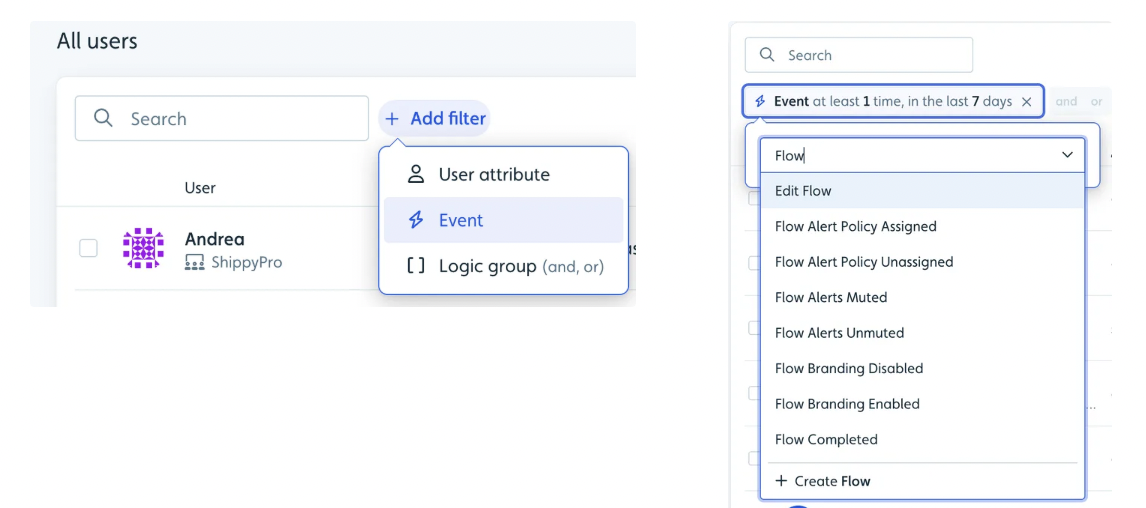
Set the frequency and time frame (e.g., “at least once in the last 7 days”) along with any additional conditions based on parameters associated with an event ( e.g., “device is Tablet”, “Flow type is Checklist”)
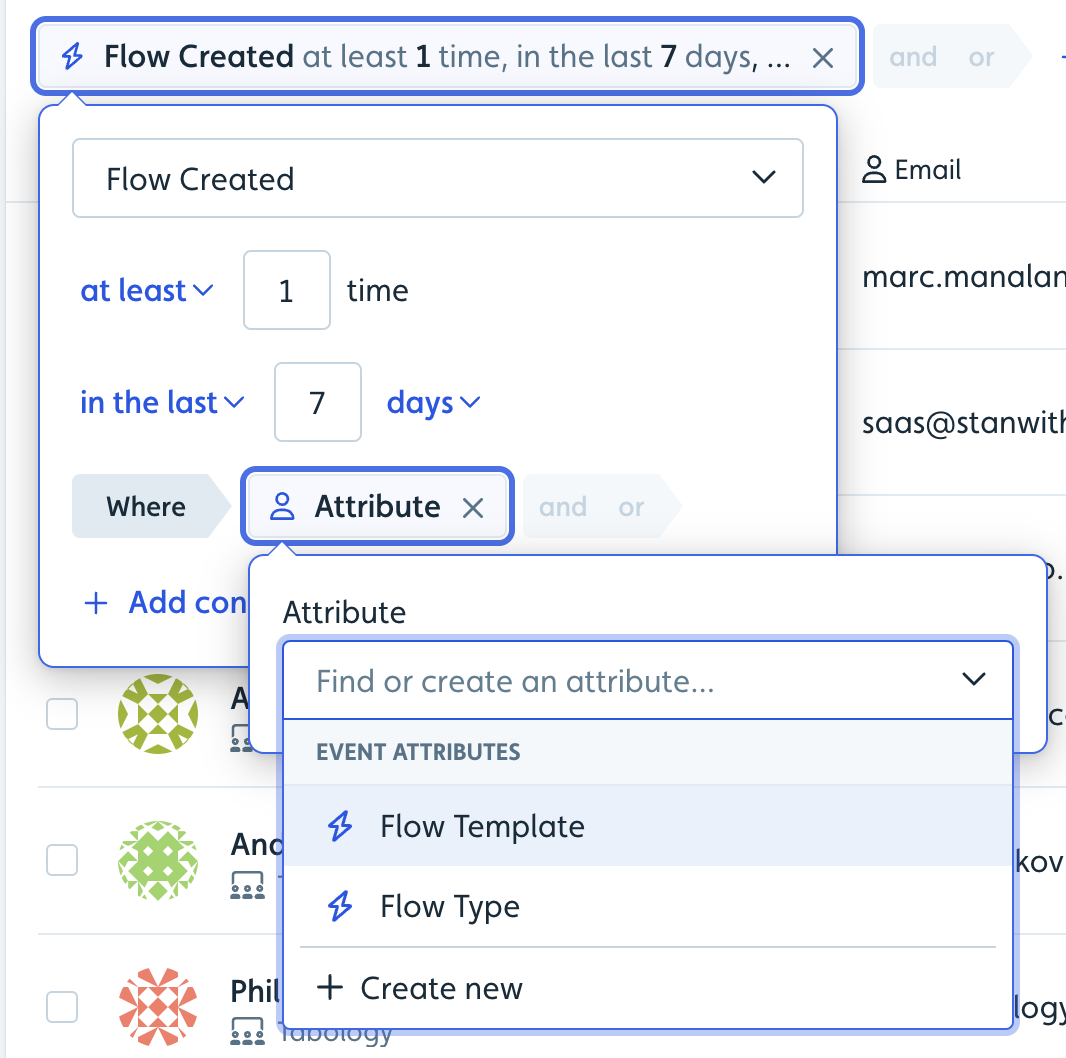
Save Segment: Save your new event-based segment.
Segments update in real-time, ensuring accurate targeting. You can use event-based segments to target flows and in-app content.
Coming soon: Ability to use event-based segments as filters on analytics
Manual segment based on CSV upload or UI selection
Click New above the segment list to create a manual segment. Users can be added to manual segments either by selecting them in the list of all users or by uploading a CSV file. You can match users based on their email address or user ID. This is useful when you want to target a list of users you have in a spreadsheet.
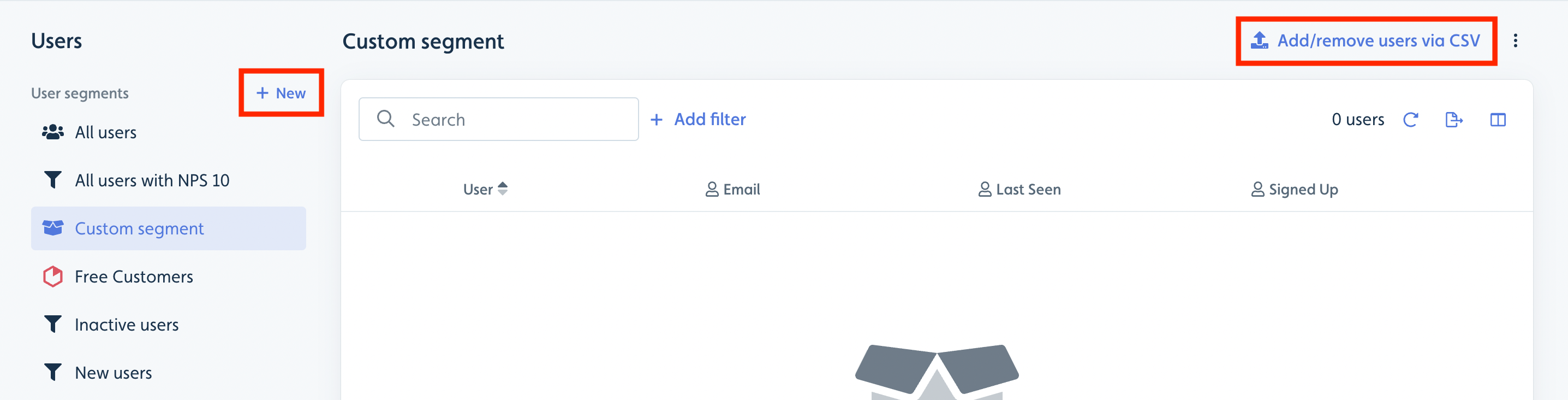
Integration-based segment
Using one of our analytics integrations, such as Heap, Amplitude, or Mixpanel, you can also create integration-driven segments. These segments will display a logo for the tool from which they are coming for easy visual identification.
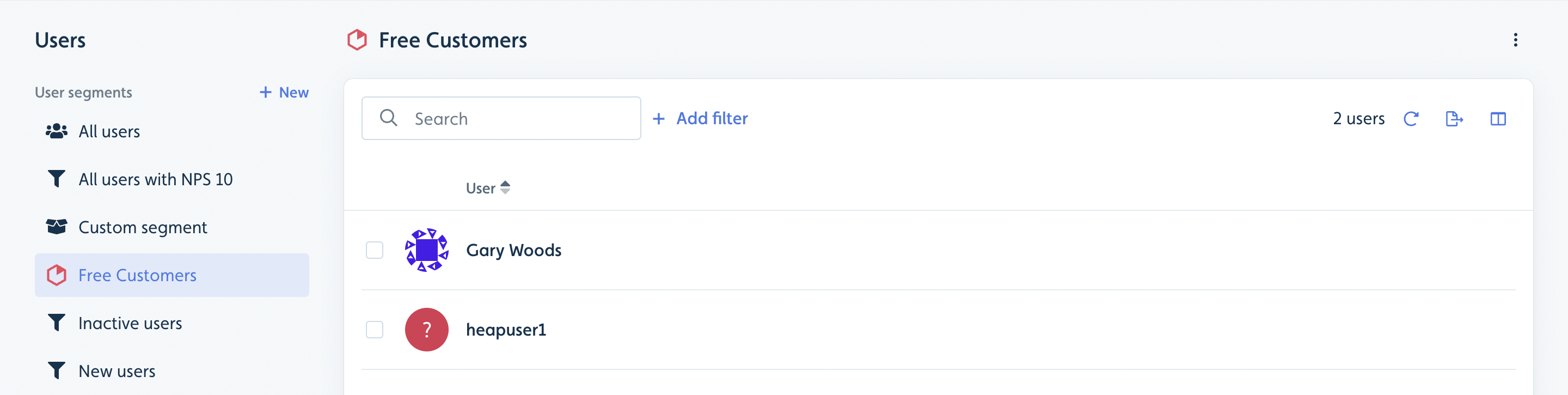
Organize, search, and filter
You can organize, search, and filter the user list by using the column icon in the top-right to select which columns to display.
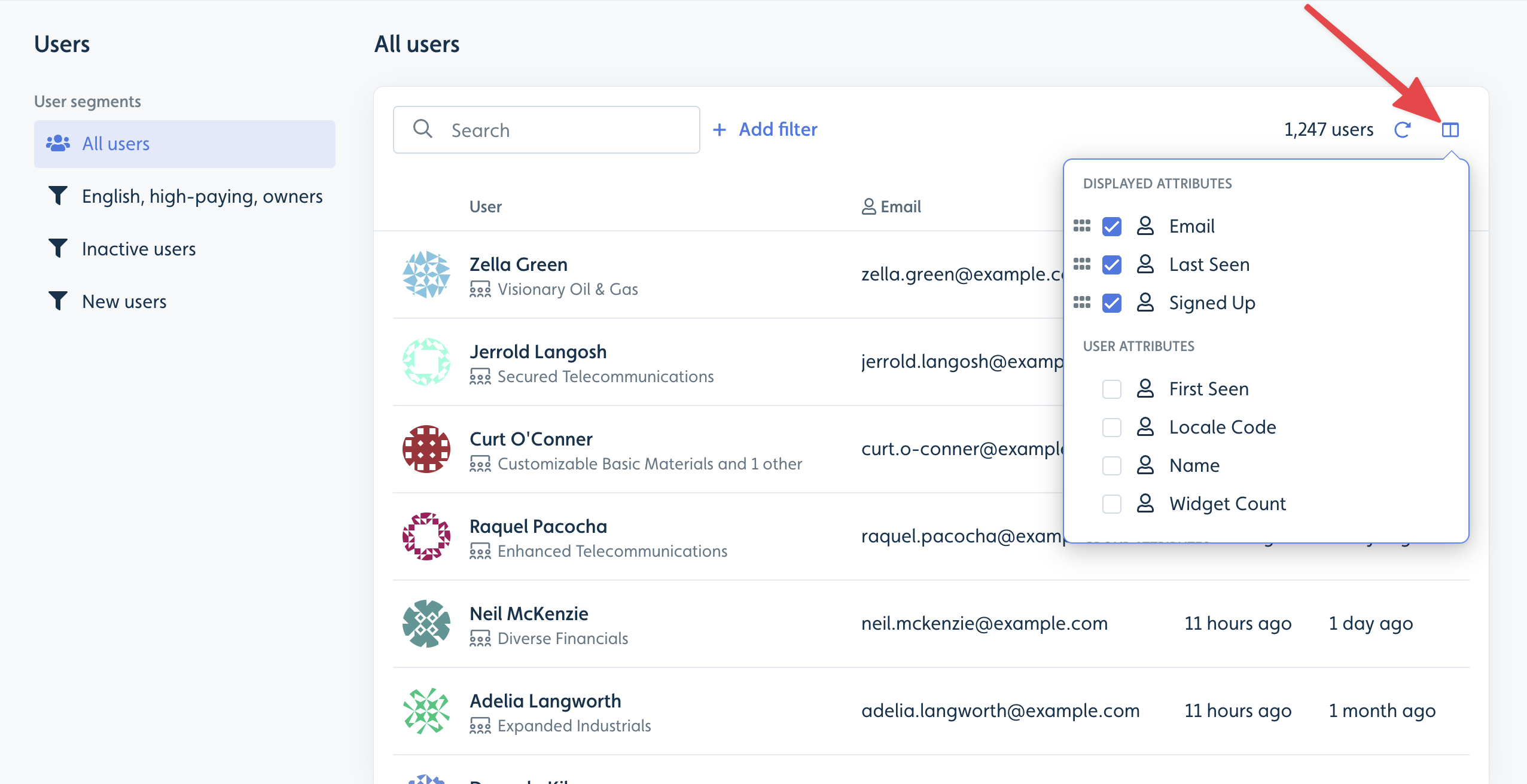
You can quickly do a text search, which will search through name, email, ID, and it can even find users where their associated company name matches.
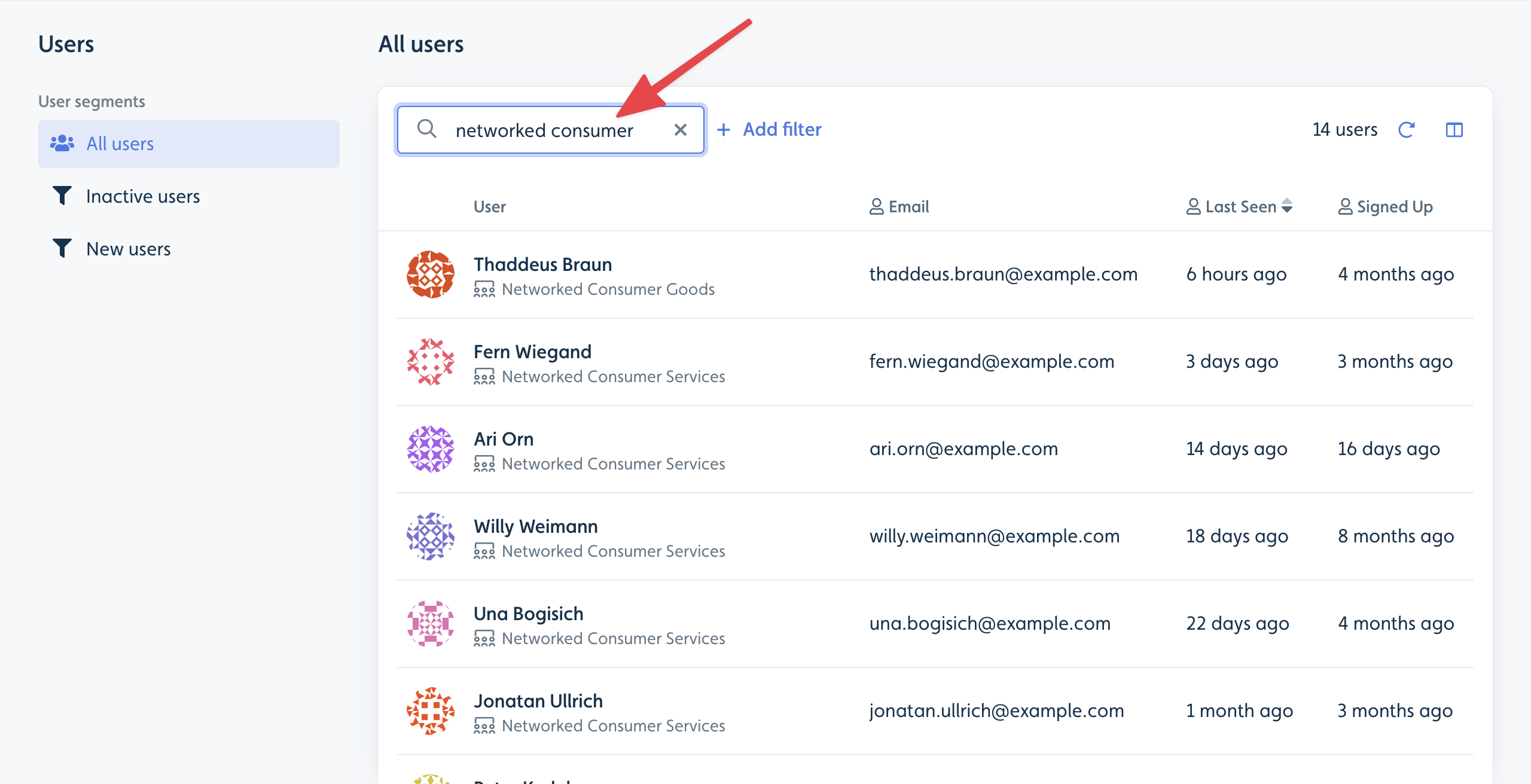
For a more detailed search, click Add filter to search based on specific user attributes. This works just like when you add Attribute conditions in the flow builder. You can even find users based on their company or company membership attributes.
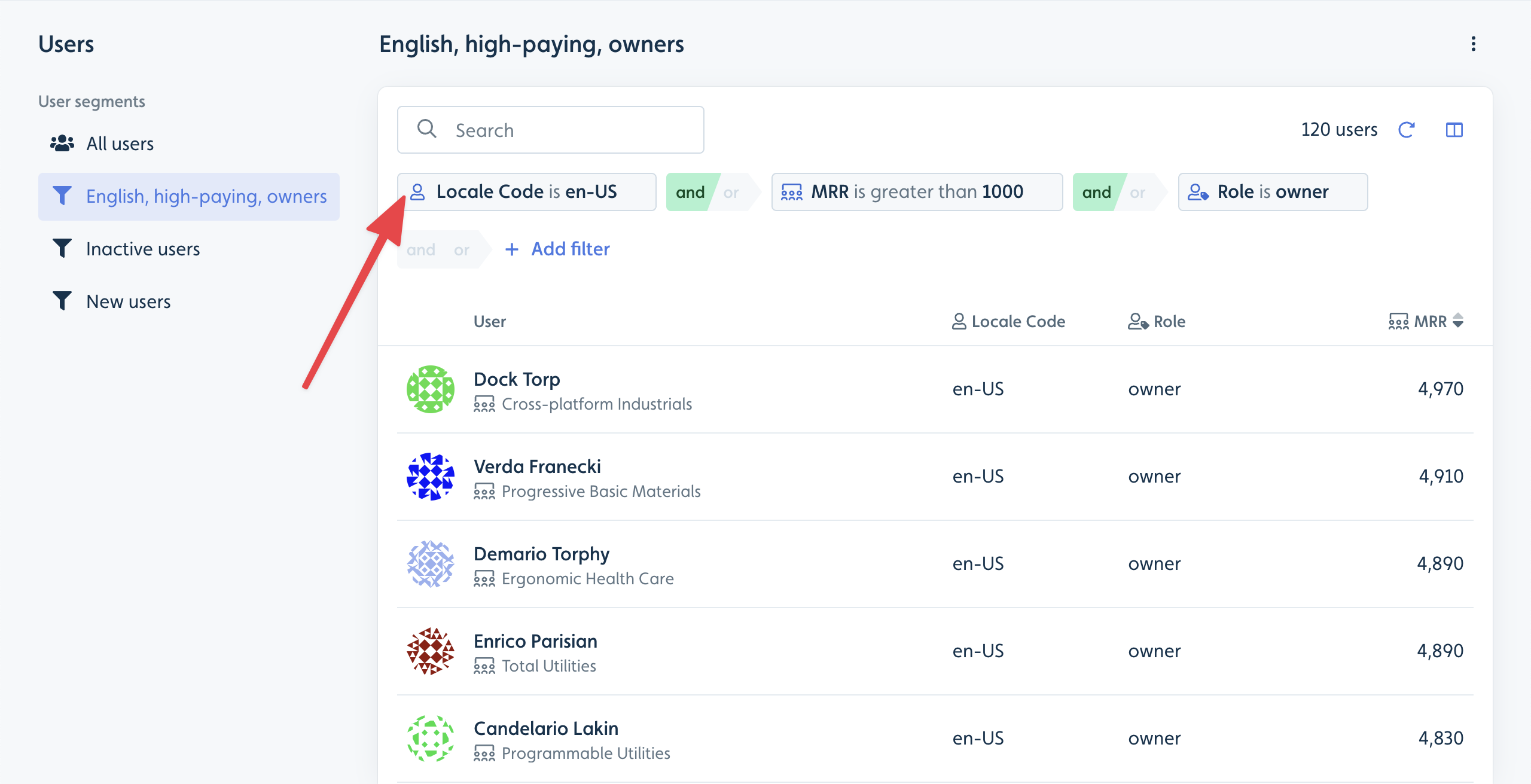
Companies page
If you have Companies set up, you will see a comparable Companies page. You can sort and filter companies and establish company segments. To learn more, see Configuring companies.
Start flows/checklists based on segments
You can start flows/checklists with the User and Company segments you create on the users/companies pages. Just “Add condition” -> Segments to your flow/checklist auto-start conditions.