Available for selected Changelog Scale, Custom & NPS Scale customers.
Integrating with HubSpot streamlines your marketing efforts by directly connecting your customer feedback and announcements with your CRM. This integration enables you to sync user data, track engagement, and create more personalized marketing campaigns based on user interactions with your Beamer content.
Step 1: Initialize the connection
From the sidebar, select Integrations.
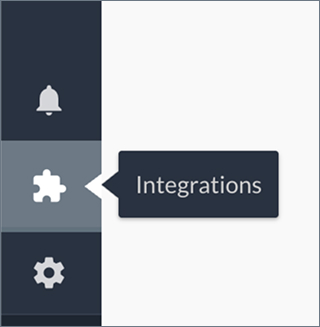
Select All Integrations from the menu and click Connect next to the HubSpot integration.

Enter a descriptive name for the connection and click Connect to proceed with the authentication. You will be directed to HubSpot’s authorization page, where you must grant Beamer permission to access your HubSpot account.
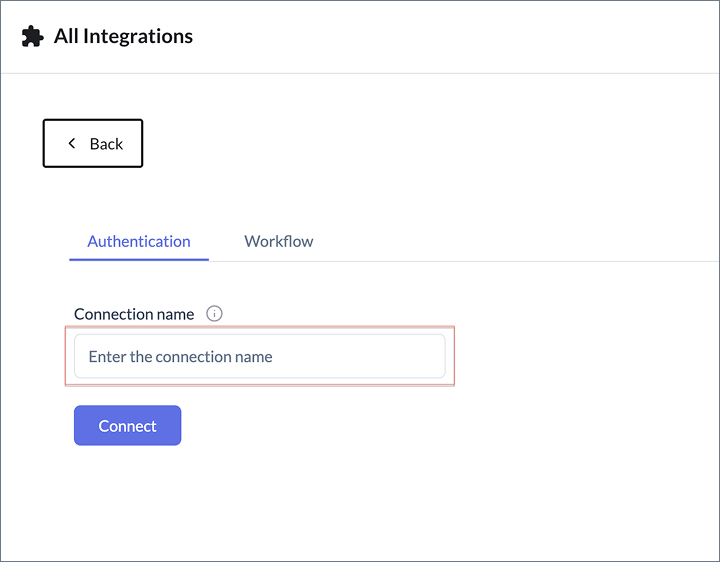
Select the HubSpot account you want to connect with Beamer. You’ll see the account name, website URL, and account ID to help identify the correct account.
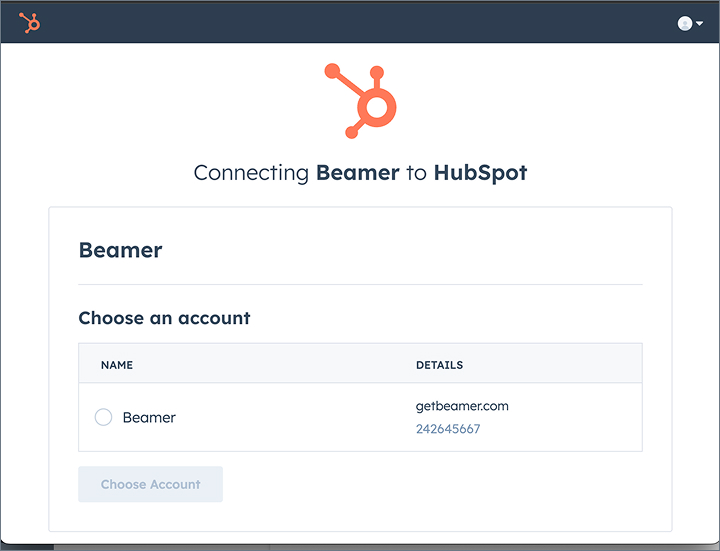
Click Choose Account.
Step 2: Configure workflow settings
After successfully connecting your HubSpot account, you’ll be directed to the Workflow tab. Here, you can set up bi-directional data synchronization between the two platforms with two options:
Option 1: Sync HubSpot contacts to Beamer users
Option 2: Sync Beamer users to HubSpot contacts
Option 1: Sync HubSpot contacts to Beamer users
This workflow automatically syncs new and existing HubSpot contacts and their property updates to your Beamer user database. To enable this option:
Use the toggle switch to activate the workflow.
Click on the option to configure its property mappings.
Click Select HubSpot properties to watch for updates to expand it.
Search for HubSpot properties by typing their names in the search field and selecting each one you want to sync. They’ll appear as tags once selected.
Important: We strongly recommend adding the following properties at a minimum:
Email (essential for proper identification)
A unique identifier (such as Contact ID or Record ID) to ensure consistent syncing.
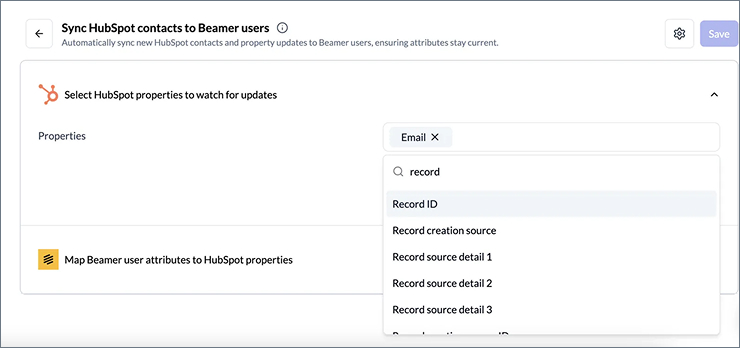
Click Map Beamer user attributes to HubSpot properties to expand it.
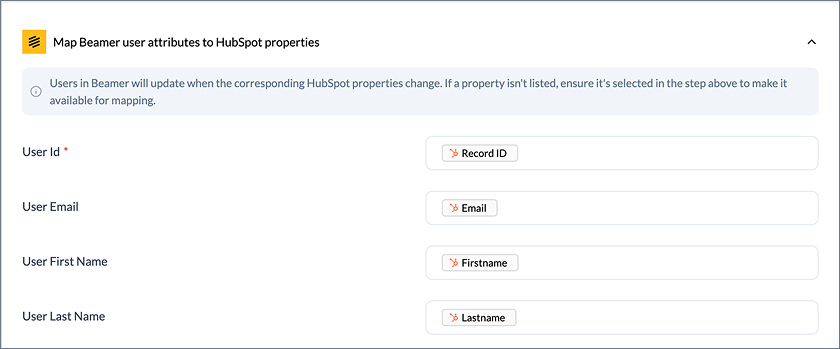
Select the corresponding HubSpot property from the dropdown for each Beamer user attribute. The property values from HubSpot will be reflected in Beamer as the respective attributes.
To map an attribute, click the input field and:
Search for the corresponding property using the search box.
Select it from the displayed property options.
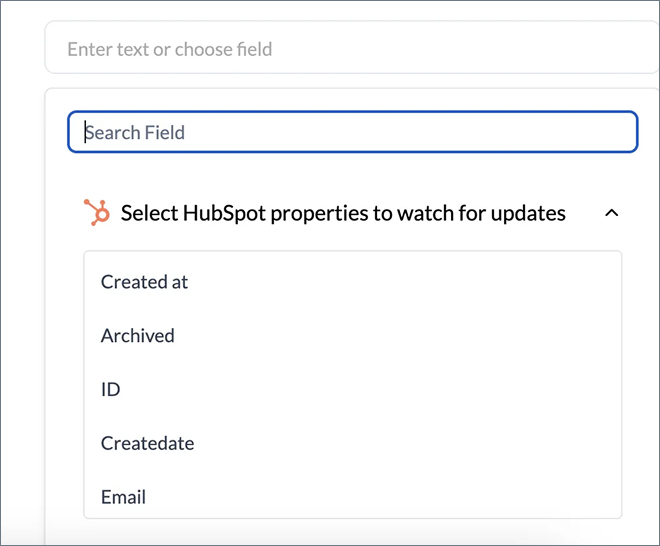
Once you’ve completed your property mapping, click Continue to finalize your mappings.
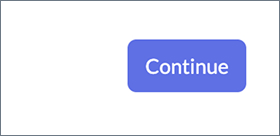
Click Save to save your workflow.

After saving your workflow configuration, the system will begin synchronizing data between platforms. New HubSpot contacts and any updates to mapped properties in existing contacts will automatically populate in your Beamer user database. Please note that our synchronization system checks for updates every 5 minutes, so allow a short time before verifying changes in your Beamer Users section.
Option 2: Sync Beamer users to HubSpot contacts
This workflow synchronizes your Beamer users and their updates to HubSpot contacts. To enable this option:
Use the toggle switch to activate the workflow.

Click Map HubSpot properties to Beamer attributes to expand it.

Select the corresponding Beamer user attribute from the drop-down for each HubSpot property you want to update.
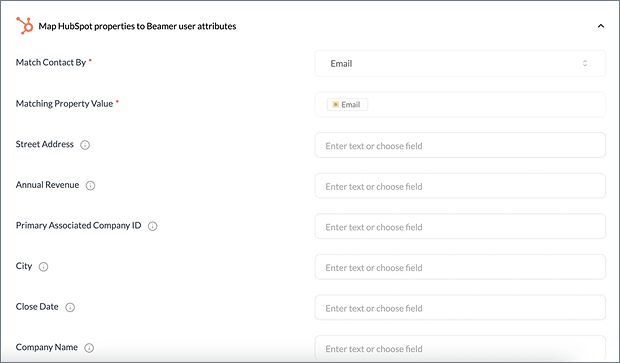
To map a property, click the input field and:
Search for the corresponding Beamer attribute using the search box.
Select it from the displayed attributes.
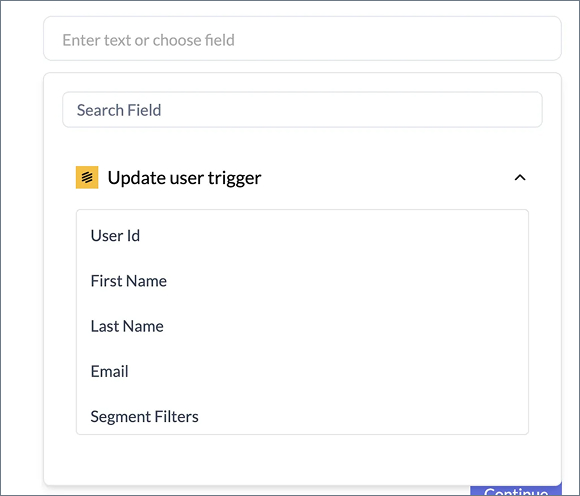
Once you’ve completed your property mapping, click Continue to finalize your mappings.
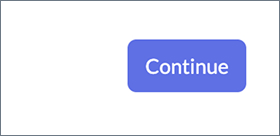
Click Save to save your workflow.

This option is perfect for tracking how your users interact with your Beamer content directly in HubSpot, allowing for more targeted marketing campaigns.
HubSpot integration best practices
Consistent Property Mapping: If you enable both workflows, ensure consistency by mapping the same identifiers in both sync directions.
Start with Essential Properties: Begin with mapping critical properties such as email and ID fields before adding more complex properties.
Frequent Verification: Periodically check that your data is flowing correctly between platforms.
Update Triggers: Remember that syncing occurs when properties are updated, not just when they're created.
If you would like access to the HubSpot Integration, please reach out to our support team.