Available for Changelog Scale and Custom customers.
Build segments that work smarter, not harder, using Linked Segments. Instead of manually updating your segment configurations, simply reference an existing segment and choose whether to include or exclude its users. Whenever the original segment changes, your linked segment updates automatically.
Create and link segments
Create a New Segment:
Select Create Segment in the Users section.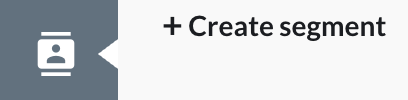
Select the Segment Filter:
Click Add filter > Segment from the dropdown menu. This allows you to reference another existing segment as part of your new one.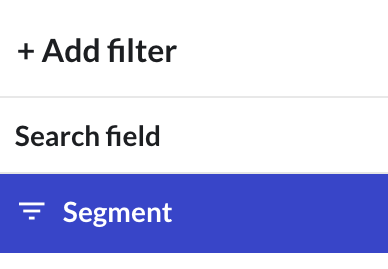
Choose Your Logic:
After selecting a segment to reference, choose whether you want to:
Include ("is") all users from the selected segment.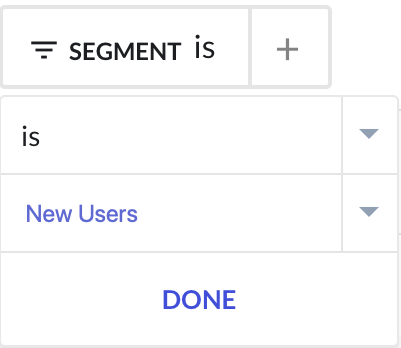
Exclude ("is not") users from the selected segment.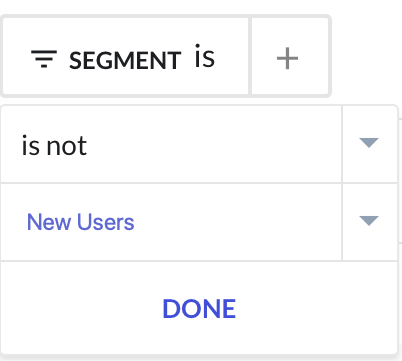
Then, select the segment you want to reference and click Done to apply the filter.Save Your New Segment:
After selecting your filters, click Save segment, enter a Segment name, and click Create New Segment.Once your segment is saved, it will stay in sync with the referenced segment dynamically—no manual updates are needed.
Frequently asked questions
Q: What happens if a referenced segment is deleted?
A: You’ll get a warning before deletion. If you proceed, your linked segment will be updated, and the reference will be removed. Notifications using that segment will also get updated based on the updated segmentation, so confirm before you delete.
Q: Can I link more than one segment?
A: Yes! You can combine multiple filters, including multiple segments, using “is” and “is not” to build complex audience rules.
Q: What is a circular reference?
A: It’s when a segment references itself directly or indirectly (e.g., A references B, and B references A). We block this to avoid infinite loops.
Q: How fast do linked segments update?
A: Instantly. As soon as a referenced segment is updated, your linked segment reflects the change.