Track user actions in your app without writing a single line of code.
Understanding how users interact with your product is crucial for building better experiences. But traditionally, tracking user events has required developers to manually instrument code throughout your application—a time-consuming process that creates bottlenecks between your product team's insights and implementation.
Userflow's no-code event tracking changes this entirely. This is an alternative to asking your developers to instrument your code with userflow.track() calls. Now product managers, marketers, and other non-technical team members can set up sophisticated event tracking directly through our visual interface, no developers required.
Example: Track a Project Created event when the Create project button is clicked. Or track an Upgrade Prompt Seen event when a text prompting the user to upgrade their plan becomes visible on the page.
Set up trackers for any user interaction in minutes:
Button clicks: Track when users click "Create Project," "Upgrade," or any other button
Element visibility: Monitor when important messages, prompts, or features appear on screen
Form interactions: Capture when users complete forms, enter data, or abandon processes
Page visits: Track navigation patterns and page engagement
Why This Matters
Once you're tracking events, you can:
Trigger targeted experiences: Auto-start onboarding flows after users complete key actions
Mark tasks as complete: Automatically check off checklist items when users take specific actions
Analyze user behavior: Get insights directly in Userflow or stream data to analytics platforms like Amplitude and Mixpanel, where you can perform more advanced analysis.
Personalize user journeys: Show different content based on what users have (or haven't) done
The best part? Everything runs client-side for maximum privacy and security, with no sensitive data leaving your users' browsers.
Ready to get started? The sections below will walk you through setting up your first event tracker.
Benefits of Userflow’s No-code Event Tracking
Privacy- and security-friendly: Trackers run 100% client-side. We’re not streaming any content or tracking clicks from the user’s browser. The only signal we get is that the event was tracked. This completely alleviates the regular issues around privacy and security that normally come with no-code event tracking where all clicks and content is implicitly streamed to a third-party database (implicit tracking).
Accurate and robust: Since trackers run client-side, we’re able to use much more sophisticated algorithms for recognizing elements, and to build more complex conditions, such as a combination of a click and an input field being non-empty.
No-code explicit tracking: No-code Event Tracking is more like explicit tracking (than implicit tracking), but it gives you a no-code way of getting started with product analytics.
Video walkthrough
Video Note
Since this video was created, the Event trackers option was moved to the sidebar on the left. The functionality, however, remains the same.
Building an event tracker
Select Event trackers in the sidebar.
Click Create event tracker.
.png)
Add an event name.
.png)
Event names can include the following characters:Lowercase letters:
a–zUppercase letters:
A–ZNumbers:
0–9Special characters:
Periods (
.)Underscores (
_)Dashes (
-)Colons (
:)Forward slashes (
/)Vertical bars (
|)Hash signs (
#)Parentheses (
())Spaces
Decide what your condition should be, that is, under which circumstances the event should be tracked. If you want to track when users click an element, then select Add condition > Element, then click Select element, enter your app’s URL, and select the specific element in your app.
.png)
Add a Current page condition to limit which pages the tracker may run on.
Important: Optimize performance by adding a URL condition
We highly recommend adding a ‘Current page (URL)’ condition that indicates the page(s) on which the tracker should run. If a URL is not specified, the tracker will run on all pages of your app as it looks for the event it is instructed to track. Running a tracker on all pages could result in performance issues or latency. Add a URL condition to optimize performance.
Select or create the event that should be tracked by entering a name such as “Project created” in the second column. We recommend using a descriptive format that includes the item and action completed in the event, for example, Time tracked, Project saved, etc.
Click Test tracker to verify that the tracker works.
If prompted, enter the URL of the page in your app where you want to test the tracker.
A browser tab with your own app will now open. Note that it will display Not tracked yet in red at the bottom left corner of the screen. Now perform the action that should track the event. You’ll see that the text changes to say Tracked 1 time in green. You can try to trigger the event multiple times to see the counter go up.
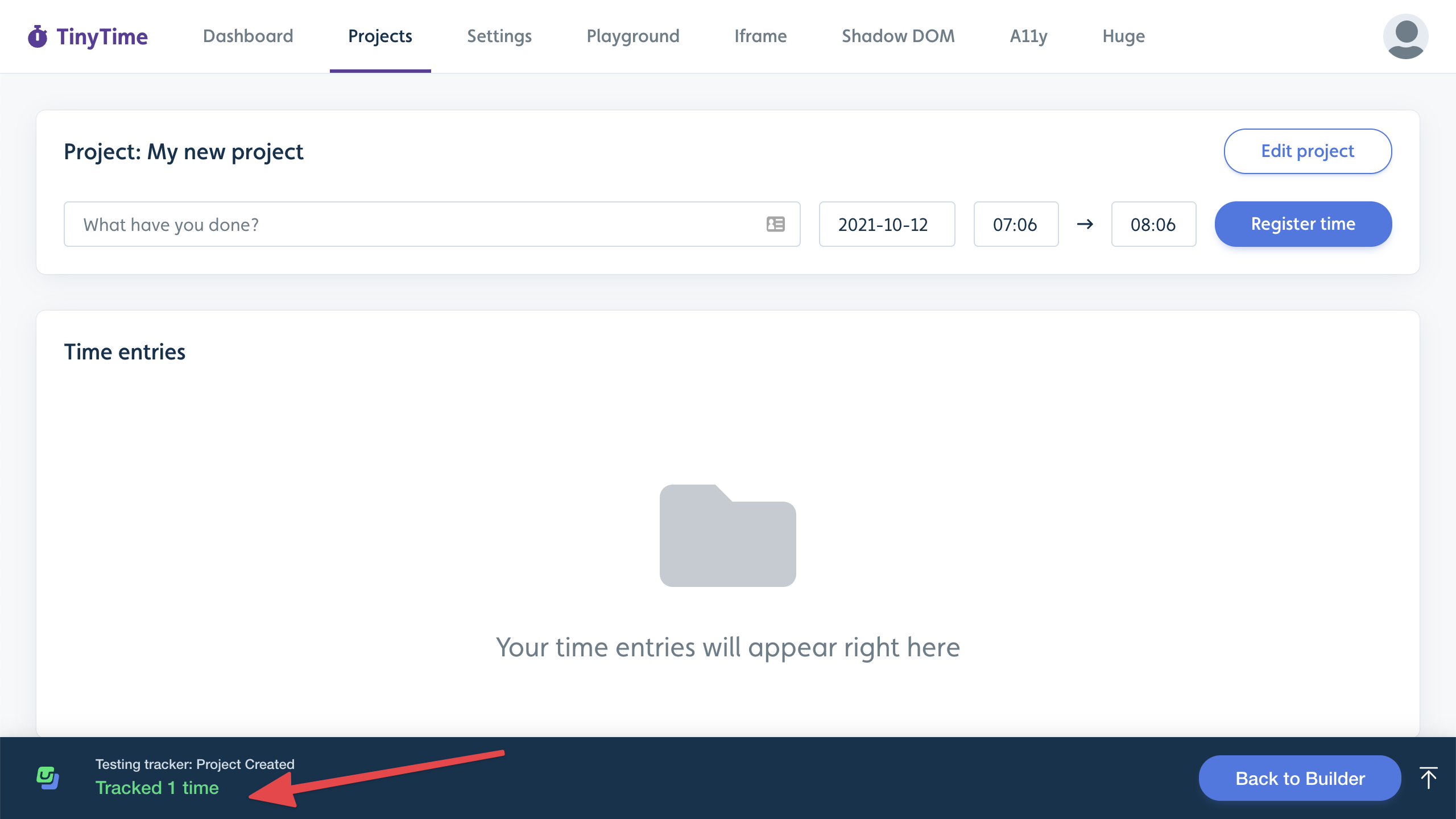
Once satisfied with the evetn tracker click Publish. The tracker won’t track user events until you publish it.
Event Tracking Analytics
Open the event tracker you want to view.
Select the Analytics tab to view the overall performance and individual user tracking.
![]()
If you would like to view more advanced analytics, such as funnel and retention analysis, we recommend using an analytics platform such as Amplitude or Mixpanel. Events from Userflow can be continually streamed into these providers.
Using events in conditions
You can used tracked events to auto-start flows/checklists or mark checklist tasks as completed.
Here’s an example of a checklist task being marked completed as soon as the “Project Created” event has been tracked at least once.
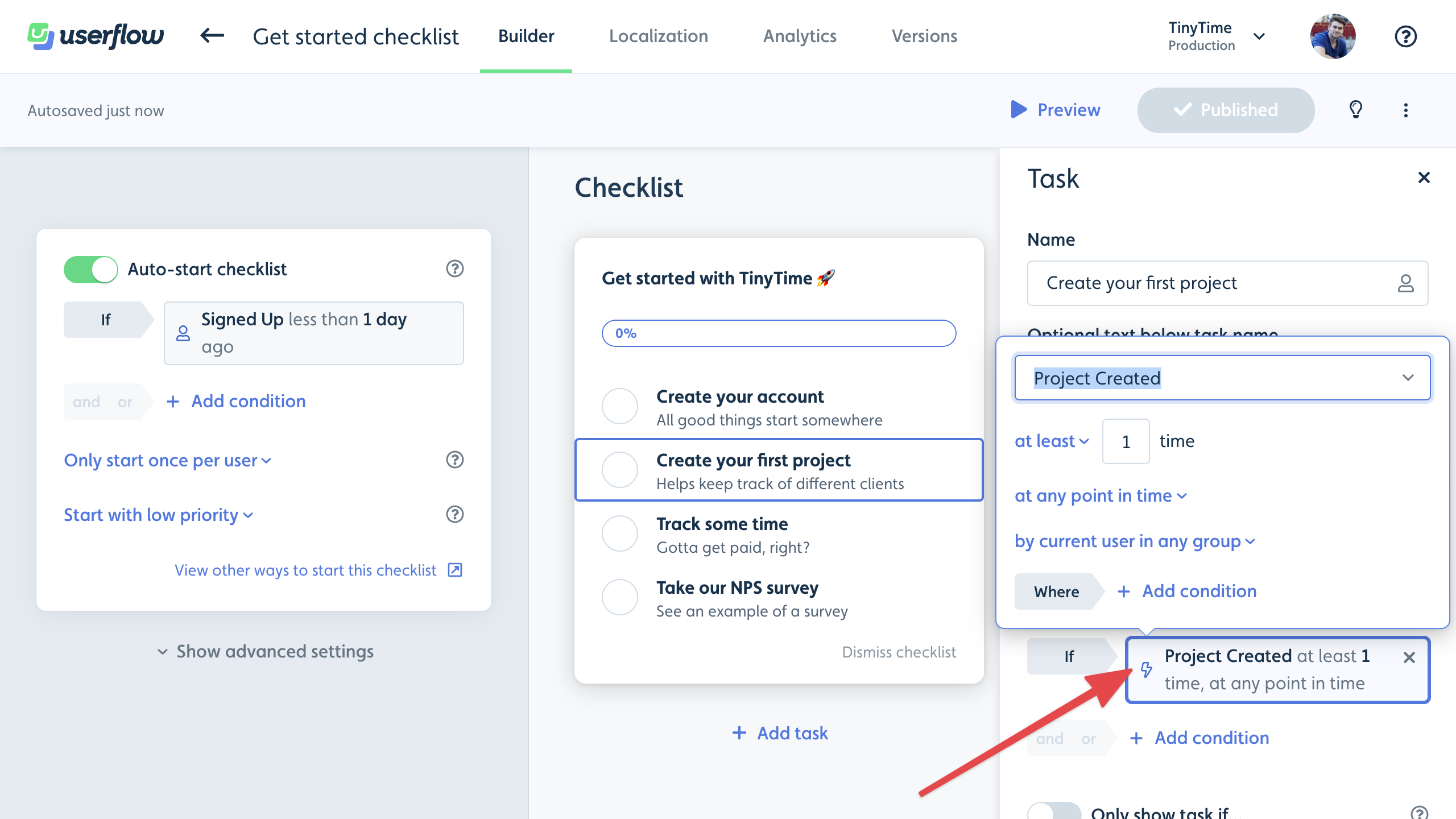
To add an event condition:
Click Add condition. This is typically found under the Auto-start flow/checklist section or in checklist tasks’ side panel.
Select Event in the dropdown.
Select the name of your event.
Choose the frequency and time period.