The Userflow-Mixpanel integration offers a powerful way to gain deeper insights into user behavior by seamlessly connecting Userflow’s in-app guidance data with Mixpanel’s robust product analytics platform. With this integration, organizations can automatically track and analyze how users engage with flows, checklists, and key onboarding steps built in Userflow, and overlay these insights with broader user behavioral data already captured in Mixpanel.
Key benefits
Automated Event Streaming: Critical Userflow events—such as when a user starts a flow or completes a checklist task—can be continuously sent to your chosen Mixpanel project, enabling unified analytics across platforms.
Cohort Synchronization: Mixpanel cohorts (groups of users defined by shared behaviors) can be synced back to Userflow. This enables you to precisely target and personalize in-app experiences for specific user segments, powering more effective onboarding and engagement campaigns.
Streamlined Setup: Connecting Userflow and Mixpanel requires a one-time setup where you authenticate and specify the relevant project/environment pairing. It’s recommended to start with your Staging setup, confirming everything works as expected, before enabling the connection in Production.
By leveraging the Userflow-Mixpanel integration, product teams can gain a deeper understanding of the impact of onboarding experiences, identify drop-off points, correlate feature usage with guided flows, and design more data-driven strategies to enhance user adoption and retention.
Mixpanel projects and Userflow environments
Best practice: Use separate projects for each environment.
We recommend using separate Mixpanel projects for each environment (e.g., Production and Staging) to prevent data contamination. Since each Userflow-Mixpanel integration connects one Userflow environment to one Mixpanel project, you'll need to set up the integration separately for each environment.
Best practice: Start with a staging environment or project first
We strongly recommend setting up and testing the integration in your staging environment before connecting it to production. This allows you to verify that everything works correctly without affecting your live data. If you have both staging and production environments, you'll need to complete the setup process twice—once for each environment.
Required User ID match for integration
Use consistent user IDs. For accurate data correlation, you must use the same user ID to identify users in both Userflow and Mixpanel.
Set up Userflow event streaming to Mixpanel
Sign in to Mixpanel and navigate to the project you want to stream Userflow events to.
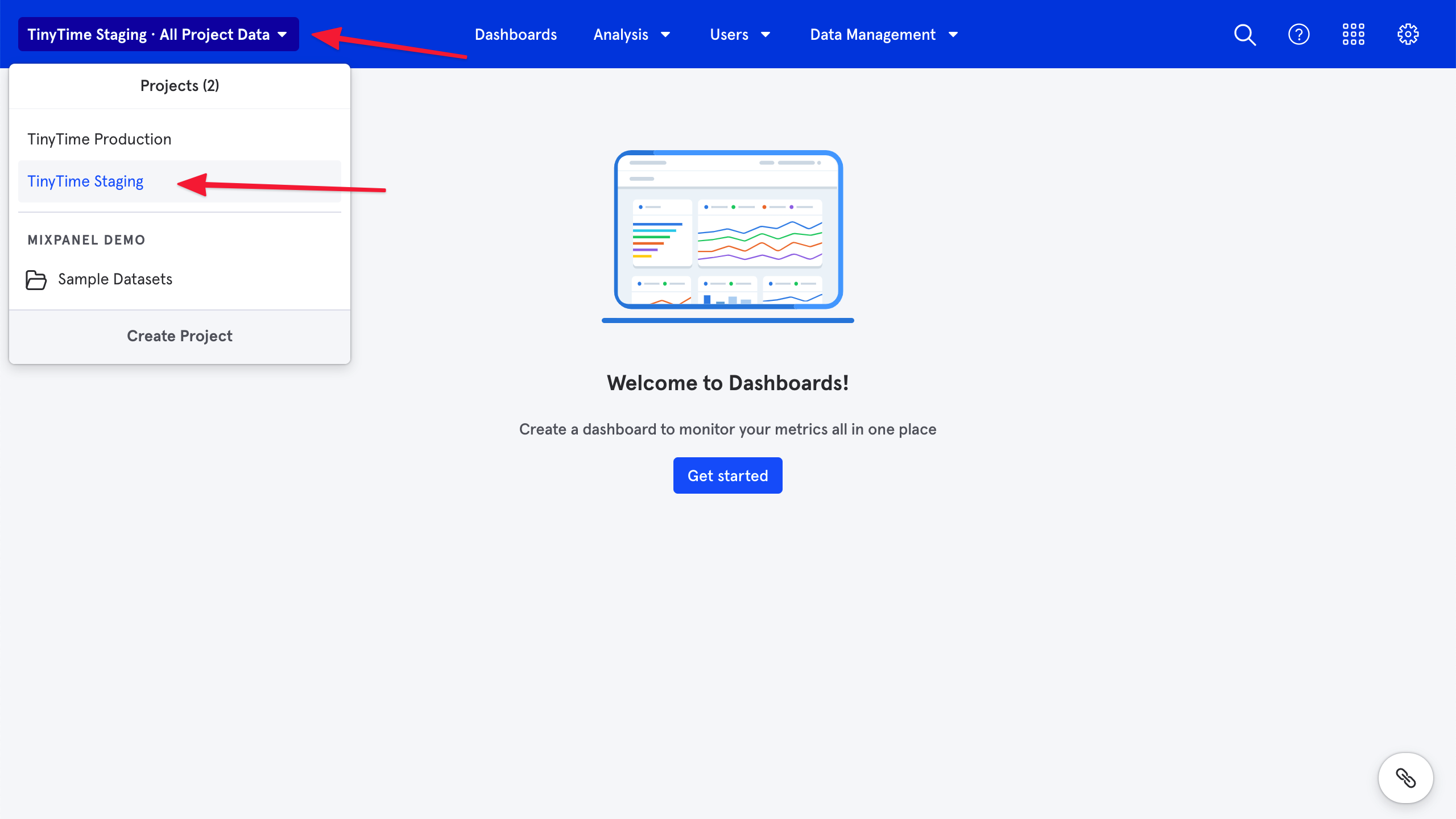
Open Project Settings for the relevant project.
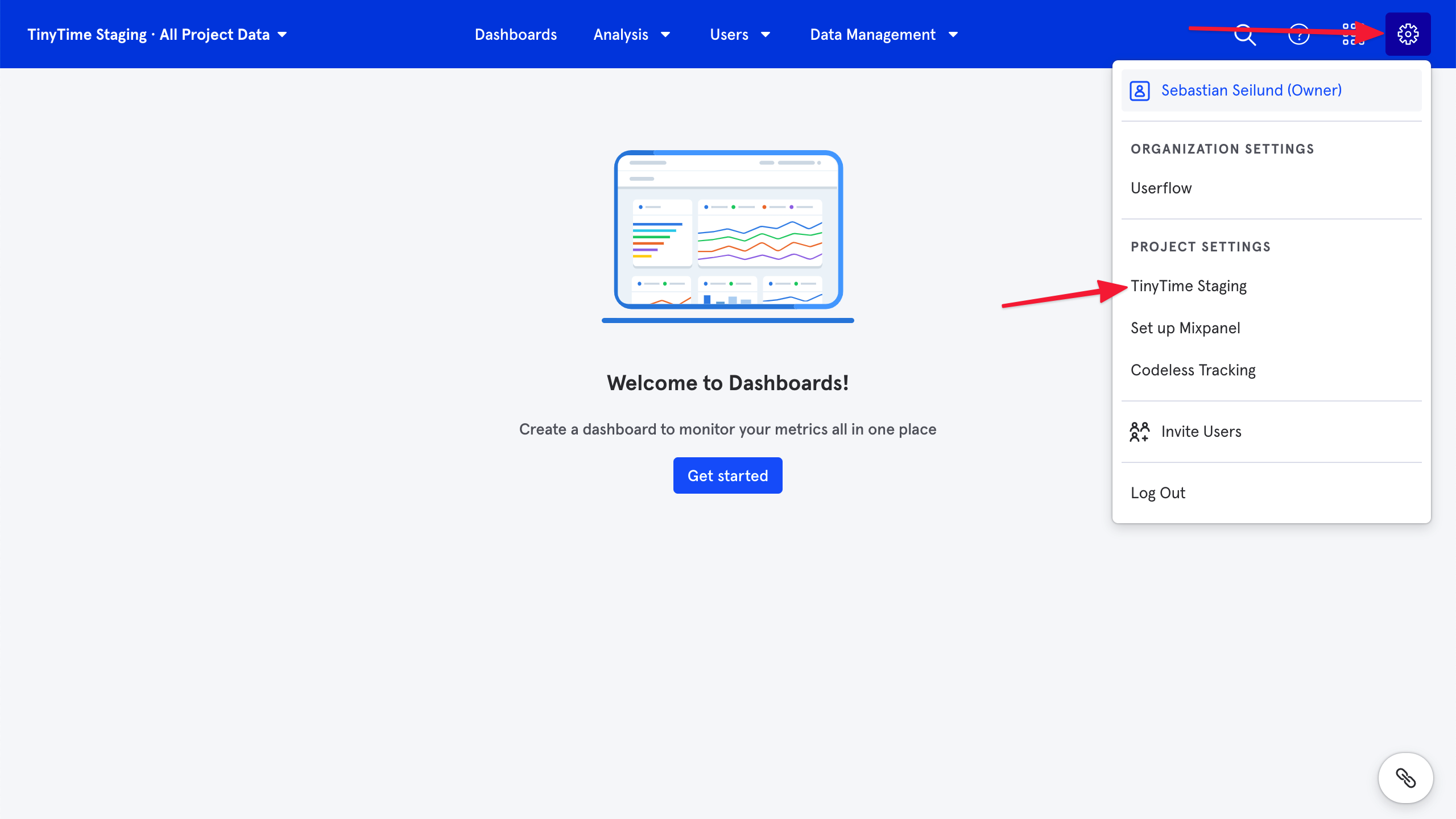
Copy the Token from the Access Keys section.
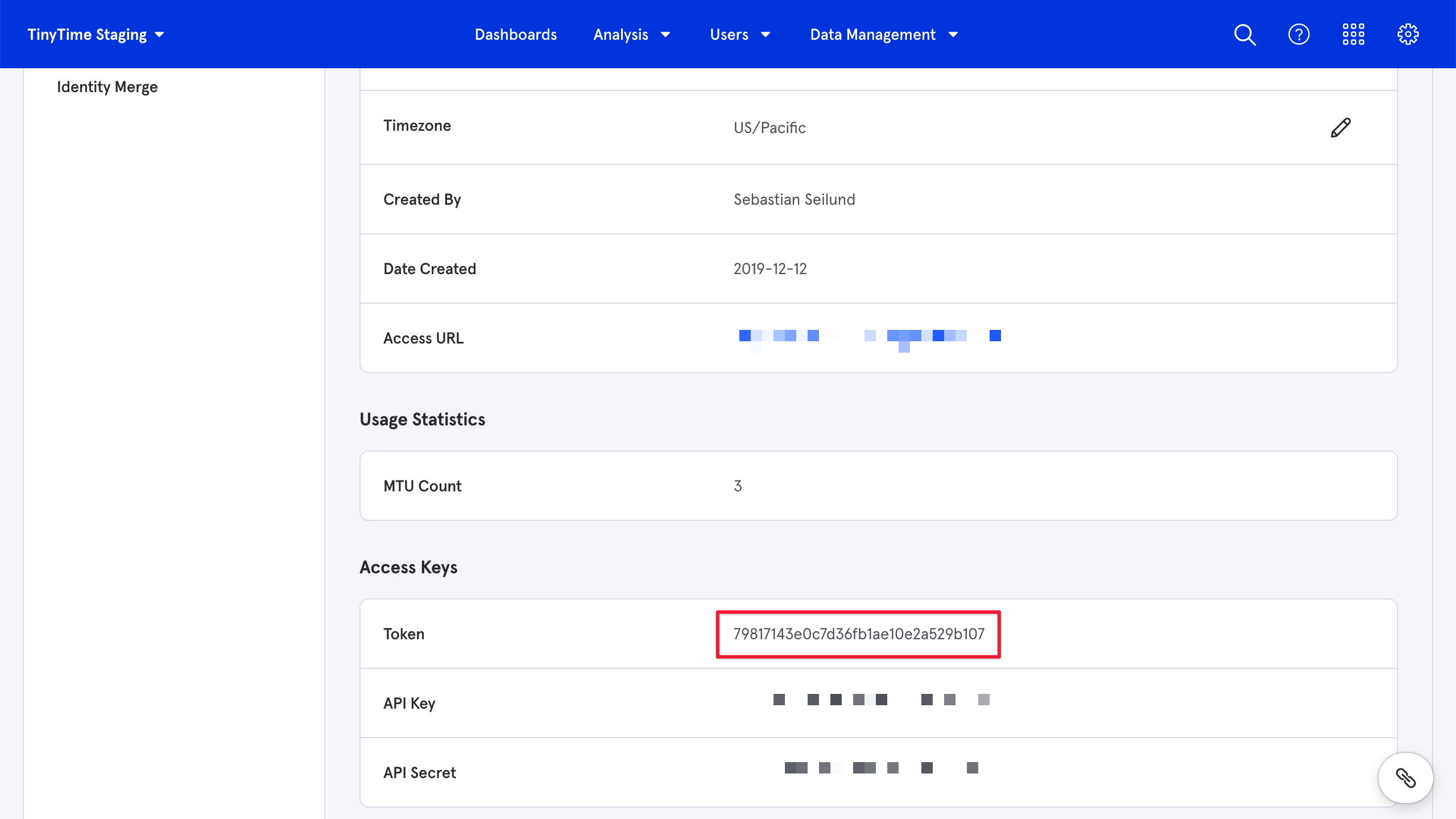
Log in to Userflow and navigate to the environment you want to stream Userflow events from.
.png)
Select Settings > Integrations from the sidebar. Then click Add integration.
.png)
Select Mixpanel.
.png)
Click Add Mixpanel (activate/upgrade your plan if you don’t yet have access).
.png)
Paste the Token you copied from Mixpanel in step 3 into the Mixpanel Token field and click Save.
.png)
Use the toggle switch to activate the option to Stream events from Userflow to Mixpanel and click Save. Confirm the selection when prompted. Event streaming will start immediately.
.png)
Verify event streaming
Open Mixpanel and navigate to Data Management > Live view.
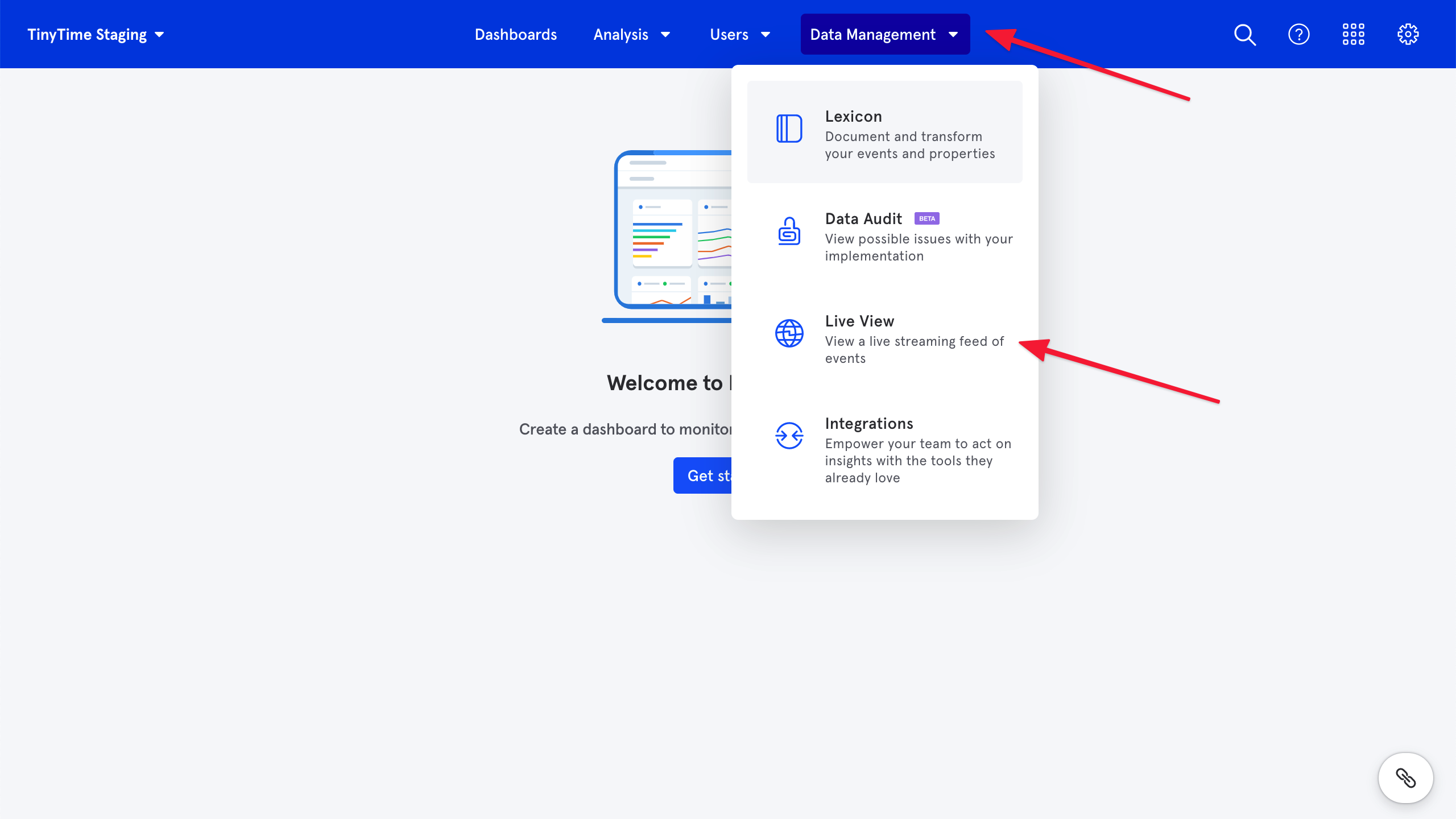
Verify that Userflow events appear. It may take a minute for Mixpanel to display them.
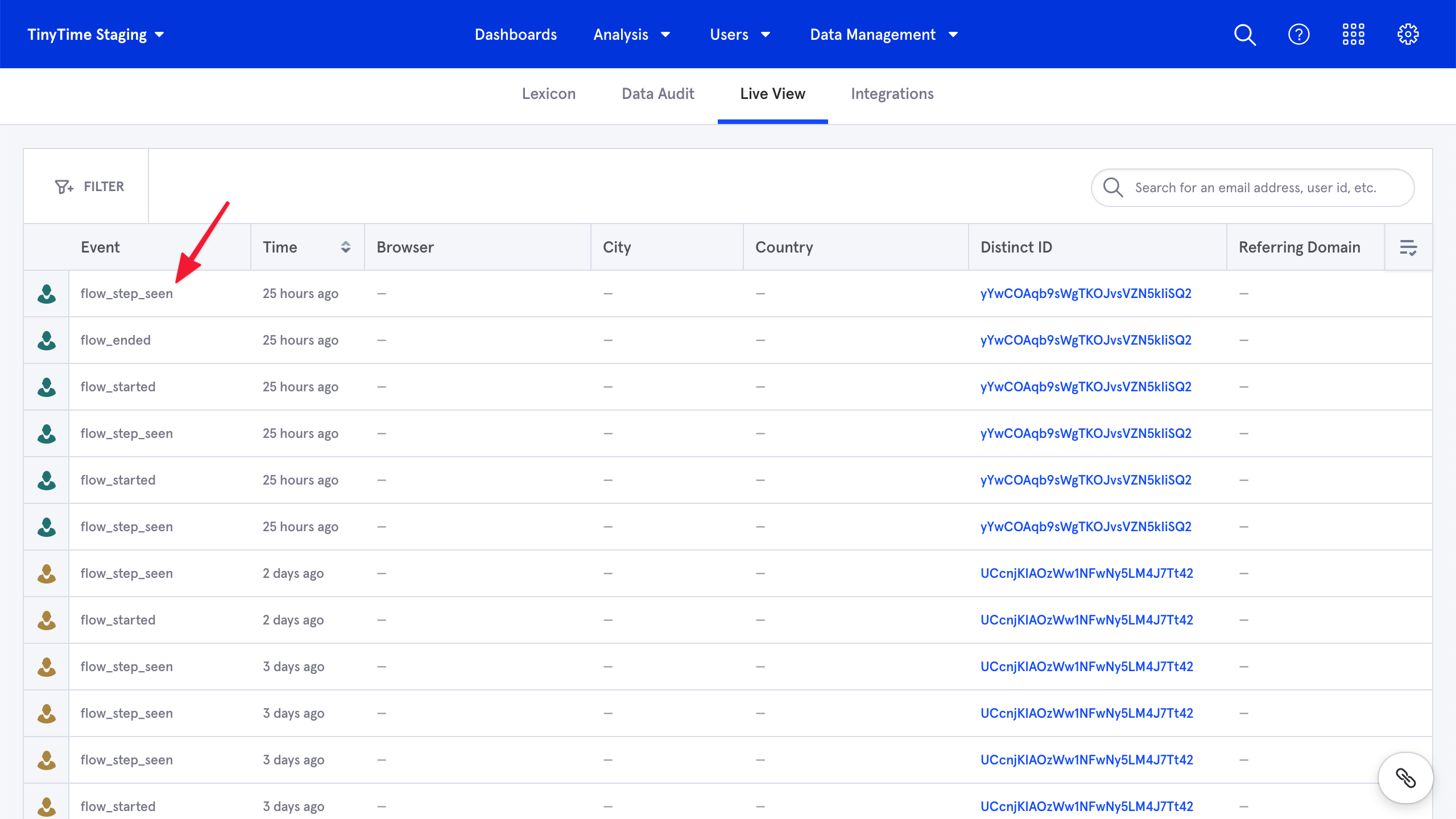
Stopping event streaming
In Userflow, select Settings > Integrations and locate your Mixpanel integration.
Check the Stream events from Userflow to Mixpanel toggle:
Gray = streaming is already stopped.
Green = streaming is currently active.
If the toggle switch is green, click it to turn off streaming. Event streaming will stop immediately.
Set up Mixpanel cohort sync to Userflow
This configuration automatically syncs user cohorts from Mixpanel to Userflow segments.
Note
Mixpanel refers to user groups as "cohorts," whereas Userflow refers to them as "segments."
Step 1: Configure Mixpanel-Userflow event streaming
Set up the Mixpanel integration in Userflow as directed in the Set up Userflow event streaming to Mixpanel section above.
Step 2: Configure User ID in Userflow
In Userflow, select Settings > Integrations > Mixpanel.
.png)
Complete the Mixpanel User ID Property under Mixpanel settings.
Enter the name of the user property in Mixpanel where you store users’ IDs.
Example: Type
user_idif your Mixpanel snippet calls something likemixpanel.people.set({user_id: id}), and thisidis the same value your Userflow.js snippet passes touserflow.identify(id).If you’re not using a dedicated user ID property in Mixpanel, you may type
mixpanel_distinct_idinto this field, but note that this will use whatever canonical Distinct ID Mixpanel chooses for your user profiles, which may not always be the same value you pass tomixpanel.identify(id)if you have Mixpanel’s Identity Merge feature enabled..png)
Click Save.
Copy the Webhook URL to your clipboard.
.png)
Continue in Mixpanel using the instructions below.
Step 3: Complete configuration in Mixpanel
In Mixpanel, navigate to Integrations (under the Data Management icon in the top bar).
Click and expand Custom Webhook.
Click Connect under Custom Webhook. If you already have other custom webhooks, you need to expand the dropdown menu on the left and click Add Connection there instead.
In the Connector Name field, write “Userflow”.
In the URL field, paste the Webhook URL you copied from Userflow in step #5.
Under PROPERTIES TO EXPORT, select the Mixpanel User ID Property you entered in Userflow as instructed in the Step 2: Configure User ID in Userflow section above.
Click Continue.
Navigate to your Cohorts list.
Click the three-dot button next to the cohort you want to sync to Userflow.
Hover over Export to…, then click Custom Webhook (Userflow).
Choose whether you want to do a one-time export or a recurring sync.
Click Begin sync.
Once Mixpanel starts syncing (which should happen within a few minutes), you’ll be able to see the cohort as a segment on your Users page in Userflow.