Integrate Feedback with thousands of apps through Zapier to automate your feedback workflows and keep your team informed about user submissions.
What You Can Do
With Zapier, you can automatically send user feedback to your sales or support teams through various channels like Slack, email, and other tools. Popular automation examples include:
Automatically posting new Ideas to Slack channels
Adding new Ideas directly to JIRA tickets
Sending email notifications when users vote on Ideas
Creating task reminders when new comments are submitted
Available Triggers
Once connected, Beamer Feedback offers these triggers in Zapier:
New Idea: Fires when a user submits a new feedback idea
New Idea Comment: Fires when someone comments on an existing idea
New Idea Vote: Fires when a user votes on an idea
Available Actions
You can also perform these actions in Beamer Feedback through Zapier:
Create Idea: Add new ideas to your feedback board
Create Idea Comment: Add comments to existing ideas
Create Idea Vote: Submit votes on behalf of users
Getting Started
Log into your Zapier account
Search for "Beamer Feedback" in the apps directory
Follow the connection prompts to authenticate your Beamer account
Create your first automation using the triggers and actions above
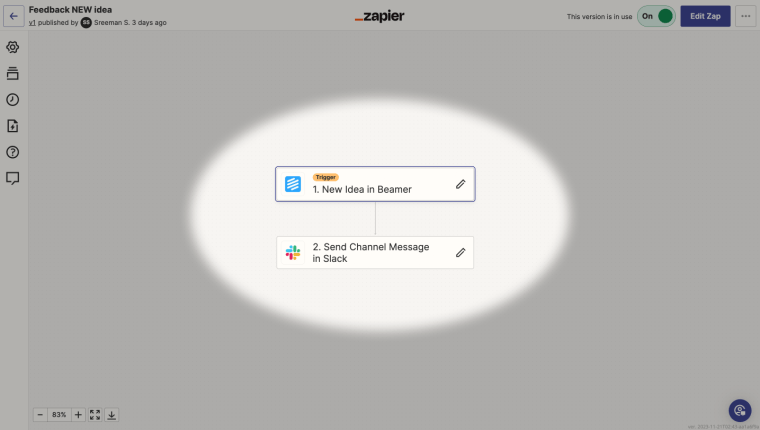
Example of a Zap that sends a new message to a Slack channel when a customer submits a new idea in Beamer Feedback
Learn more about Beamer Feedback.