This article is about how to customize your NPS survey, from changing colors to suit your branding to picking a different type of survey or feedback. To access these options you can either go to NPS > NPS settings, or go to Settings > NPS.
Modify NPS survey appearance
Basic customization
Go to NPS > NPS settings, or go to Settings > NPS.
Scroll down to the Appearance section. You'll see a preview of your NPS survey as it currently appears.
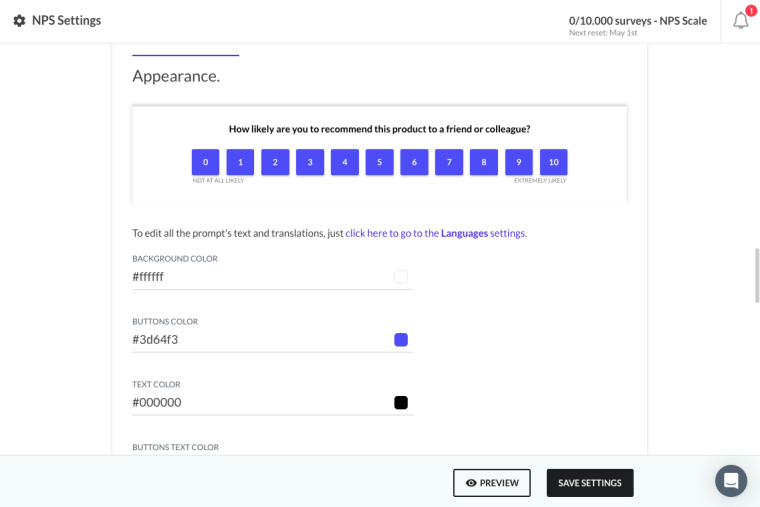
Use the inputs to change the colors of your survey (background, text, buttons and button text) using RGB Hex values.
Don't forget to save your changes by clicking on the Save Settings button.
Add custom CSS
Warning: This will overwrite Beamer's default styles on the widget so be extremely careful.
Go to NPS > NPS settings, or go to Settings > NPS.
Scroll down to the Appearance section and find the Custom CSS option.
Write (or paste) your own CSS code in the text area. No <style> tags required, just the CSS code.
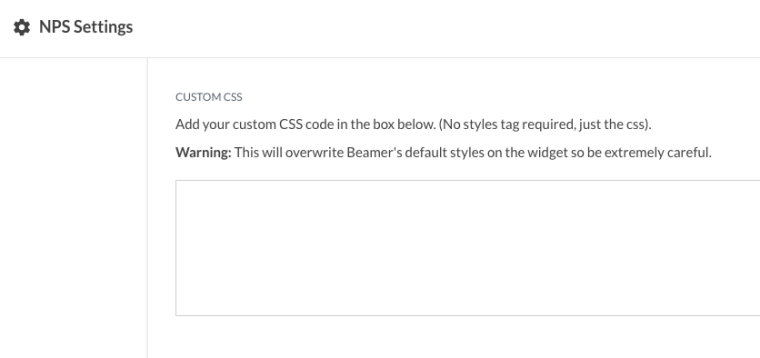
Click Save Settings.
Change NPS survey type
NPS survey type is the way you allow your users to answer your NPS survey. Beamer has four types available at the moment: zero to ten (0-10), the default numerical scale; one to five (1-5); three emoji; and five emoji. To select your survey type:
Go to NPS > NPS settings, or go to Settings > NPS.
Scroll down to the Appearance section and find the Score Selector Type options.
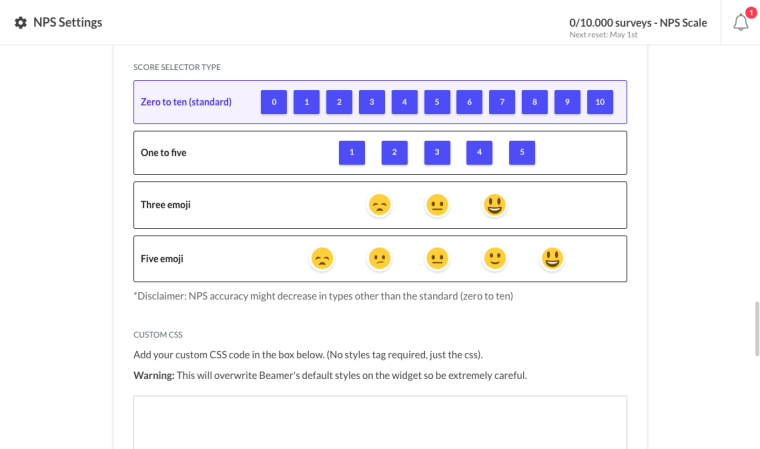
Click on the type of your choosing.
Don't forget to save your selection by clicking on Save Settings.
Disclaimer: NPS accuracy might decrease in types other than the standard (zero to ten).
Optional and Mandatory Feedback
Ask for optional feedback
If the ask for feedback option is enabled, users will be asked for optional feedback after picking a score.
Go to NPS > NPS settings, or go to Settings > NPS.
Scroll to the NPS Widget section and find the ask for feedback option.
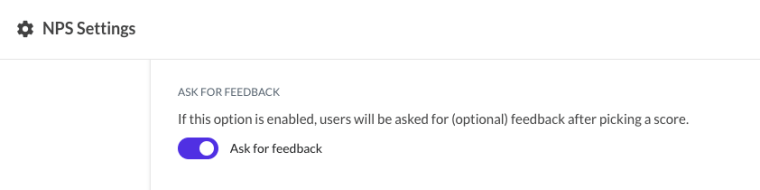
Click on the switch to enable. The switch should be in the enabled position.
Mandate NPS feedback
Increase customer engagement and feedback by requiring feedback with each NPS submission from your users.
To require users who provide an NPS score to provide feedback:
Use the toggle switch for the Enable Mandatory Feedback option.
.png)
Click Save Settings.
Users will see a message requesting feedback if they attempt to submit an NPS response without providing feedback..png)
Manage multiple choice feedback
Available for Pro and above customers.
Go to NPS > NPS settings, or go to Settings > NPS.
Scroll to the Multiple Choice Feedback.
You can write multiple-choice questions to be asked after the user has answered your survey.
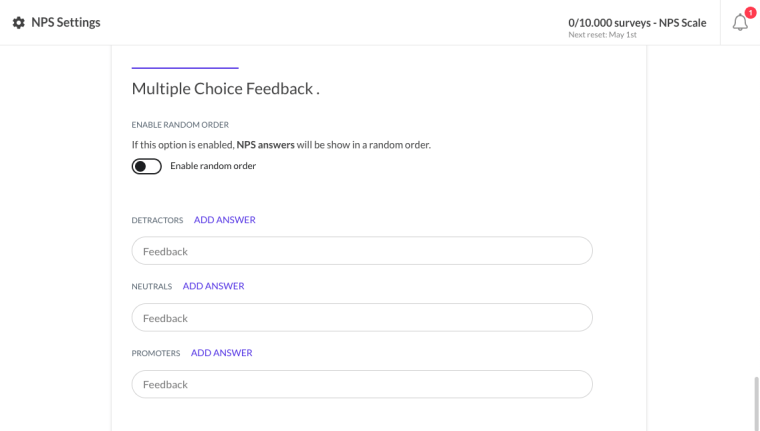
You can create different answers for detractors, neutrals, and promoters; add options by clicking on Add answer; remove options by hovering over an option and clicking on the delete icon; and insert tracked user data into the answers.
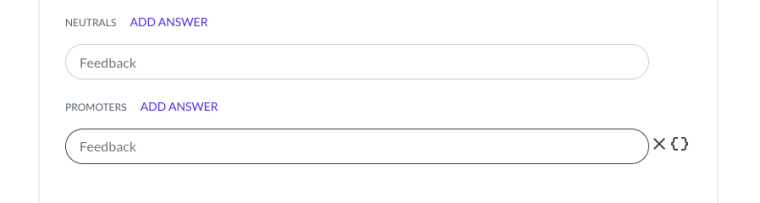
You can randomize the order of the custom answers by making sure that the Enable random order switch is the enabled position.
Make sure to click on Save Settings.
Customize NPS survey wording
Manage survey languages
Warning: Changing the languages here, will change them globally for your other Beamer products like changelog.[/notice]You can translate your NPS survey the same way you do with your Beamer changelog.
Go NPS > NPS Settings and scroll down to the Languages section.
There you'll see a list with your current languages (the same as in Settings > Languages).
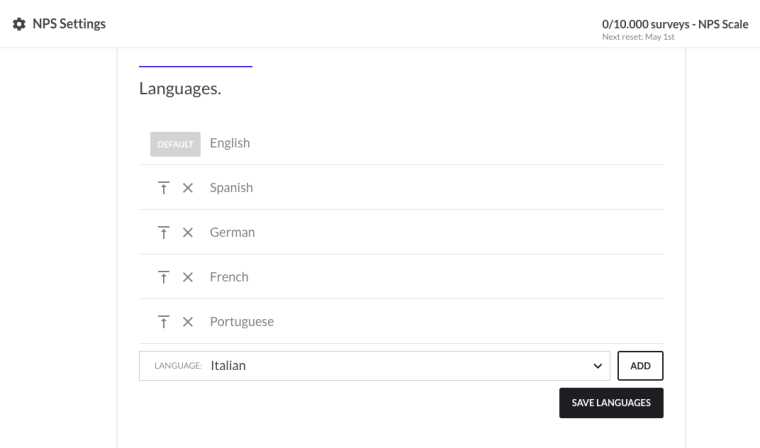
You can add new languages by selecting them from the dropdown at the bottom and clicking on Add.
You can set a default language by clicking on the make default icon.
You can remove languages by clicking on the delete language icon.
Make sure you click on Save Languages to keep the changes.
Change survey wording
You can change the specific wording of your Beamer NPS survey
Go NPS > NPS Settings and scroll down to the Content & Wording section.
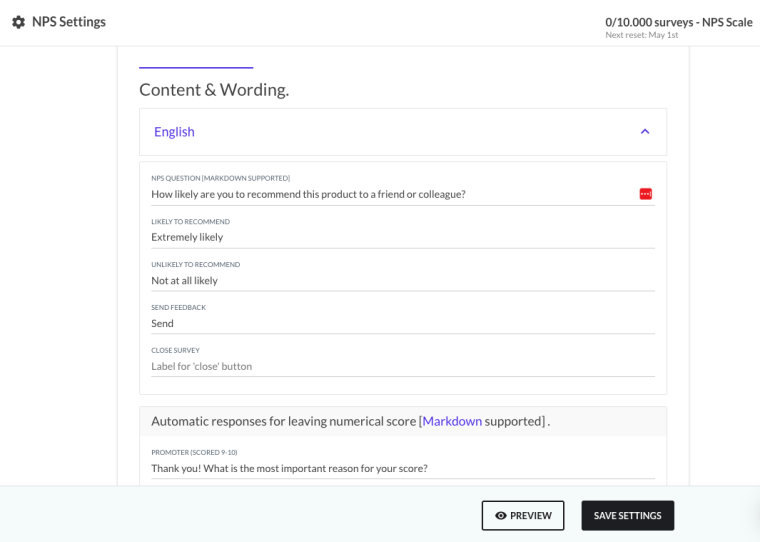
Click on the language you want to modify (if you have more than one) and change the text from the inputs.
Don't forget to click on Save Settings afterwards.