Userflow enables you to initiate a flow or checklist through various methods, providing a versatile platform for managing tasks and processes. This functionality allows users to create and customize workflows that can be triggered in multiple ways, ensuring flexibility to adapt to various scenarios and requirements. Whether you prefer to start a flow manually, automate it based on specific conditions, or integrate it with other tools and applications, Userflow offers a range of options to suit your needs. By leveraging these diverse initiation methods, you can streamline your operations and enhance productivity, making it easier to keep track of progress and ensure that all necessary steps are completed efficiently.
Start automatically via auto-start conditions
You can start a flow or checklist automatically by using auto-start conditions.
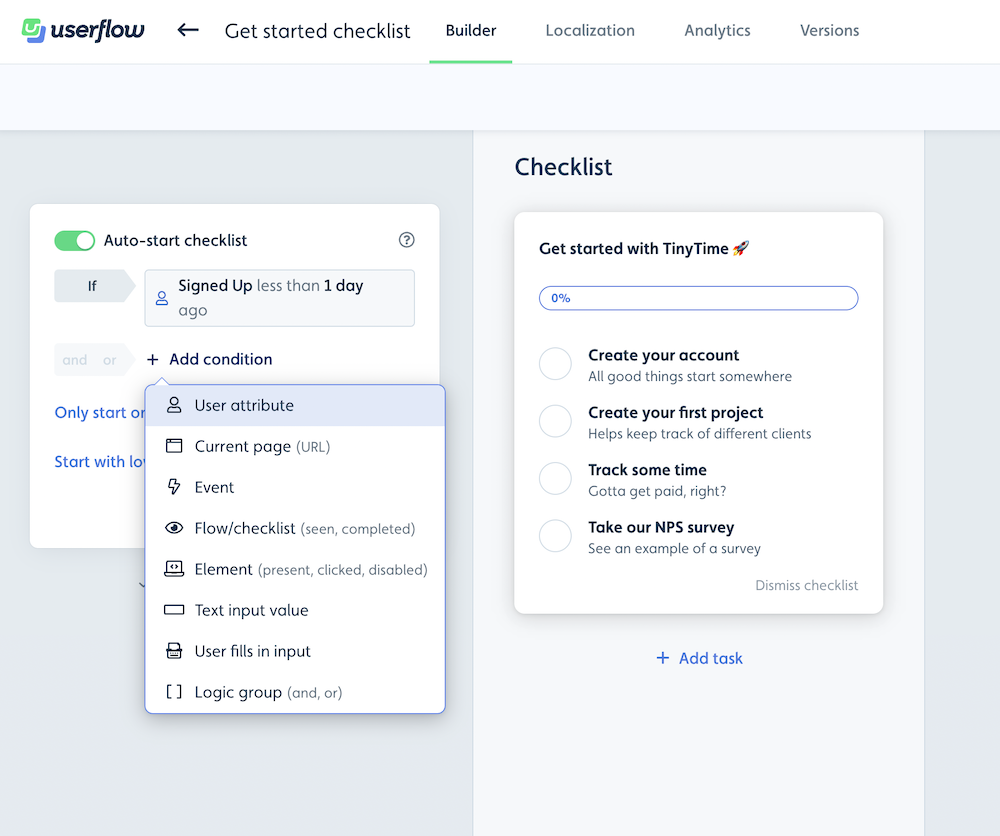
You can start and segment flows and checklists based on the following:
User attribute - Send user/company attributes via the Userflow.js, the HubSpot Integration, or the API
Current page - The page the user is currently on. This Userflow tracks automatically if Userflow.js is installed
Event - Either send events that happen outside of flows via userflow.track in Userflow.js, or our no-code event trackers.
Flow/Checklist - Start the flow/checklist if another flow/checklist is completed/seen.
Element - Start the flow/checklist if a specific UI element in your app is present/clicked.
Text input value - Start the flow/checklist if the user fills in a specific value in a field.
User fills in input - Start the flow/checklist if the user fills in any input in a field.
Current time - Used for scheduling - Set a date and time that the flow should start before or after.
Things to note
You can combine the conditions and make and/or combinations by, for example, using logic groups.
Once a checklist is started, it will persist on the screen unless it is dismissed
A flow will, by default, only start once per user, but you can change it to start unlimited times. If you do this, make sure that it does not restart on being dismissed by adding an event condition
Flow started exactly 0 times in the last 1 hr where flow id is <flow id>If you want a few seconds of delay in starting the flow, you can use the Wait condition on top of your other conditions.
Start from an action in a checklist, launcher, or flow
You can start a flow/checklist from a checklist, launcher, or flow by adding an action. See screenshots for each below.
Checklist task action 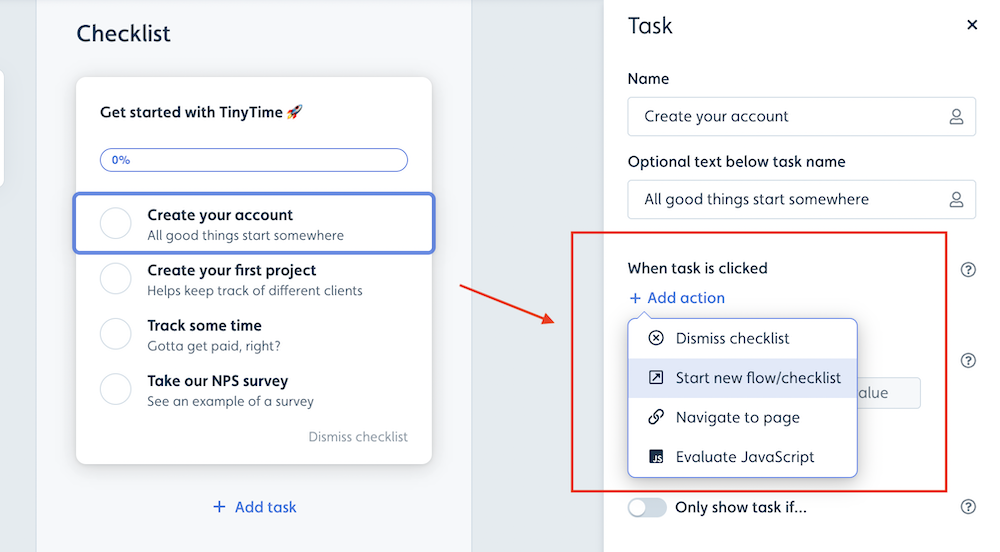
Flow button/trigger action 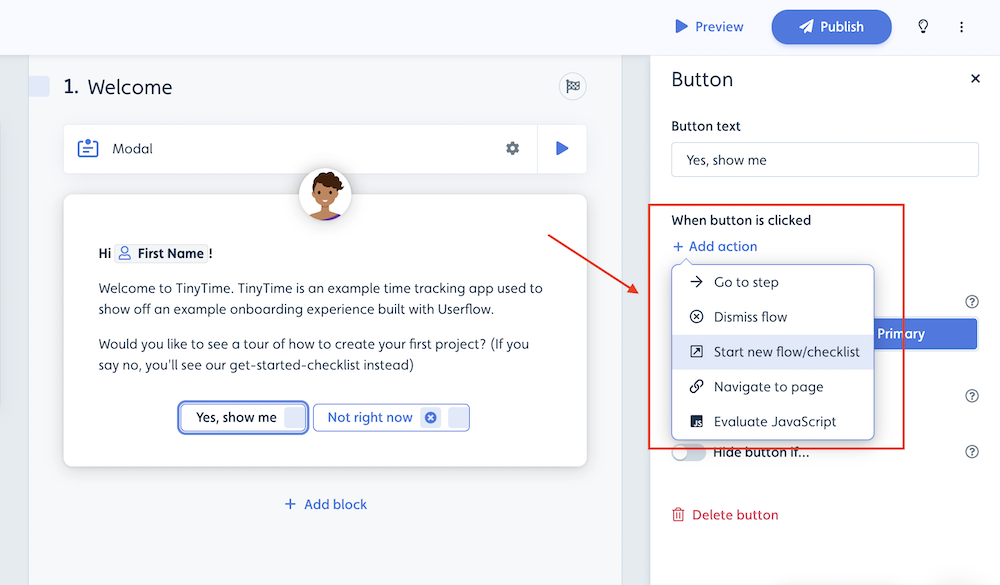
Launcher action 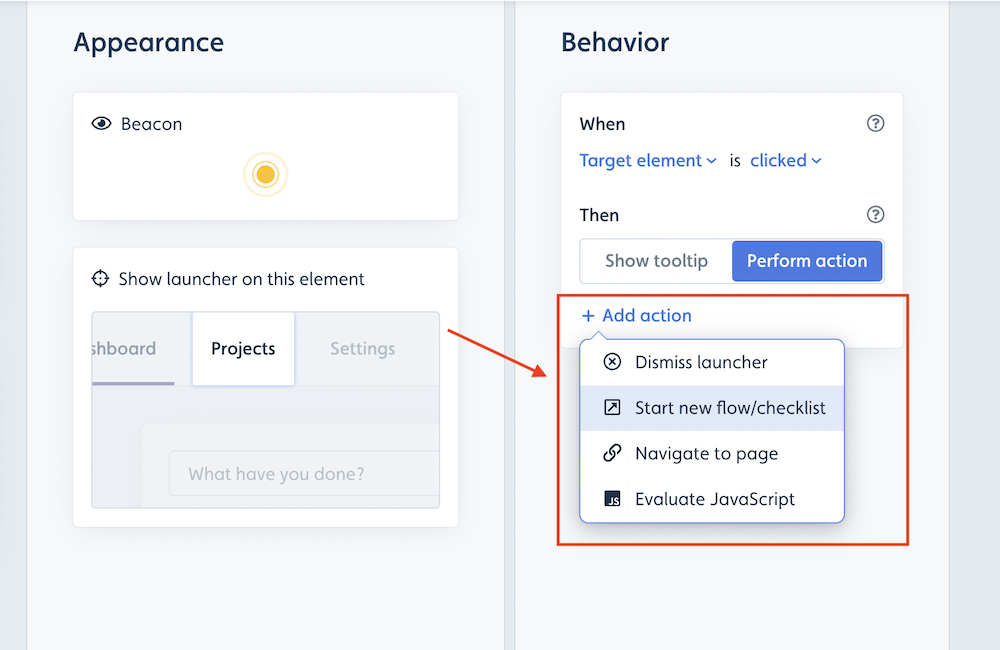
Start from a Link
You can use a link or an embedded button to start a flow or checklist in your app.
To start a flow/checklist from a specific link, append
?<flow id>to the end of the URL. For example, to start a flow onhttps://userflow.com/dashboard. make the URLhttps://userflow.com/dashboard?userflow=<flow id>
You can find the flow id and an example by clicking on View other ways to start a flow by the auto-start conditions.
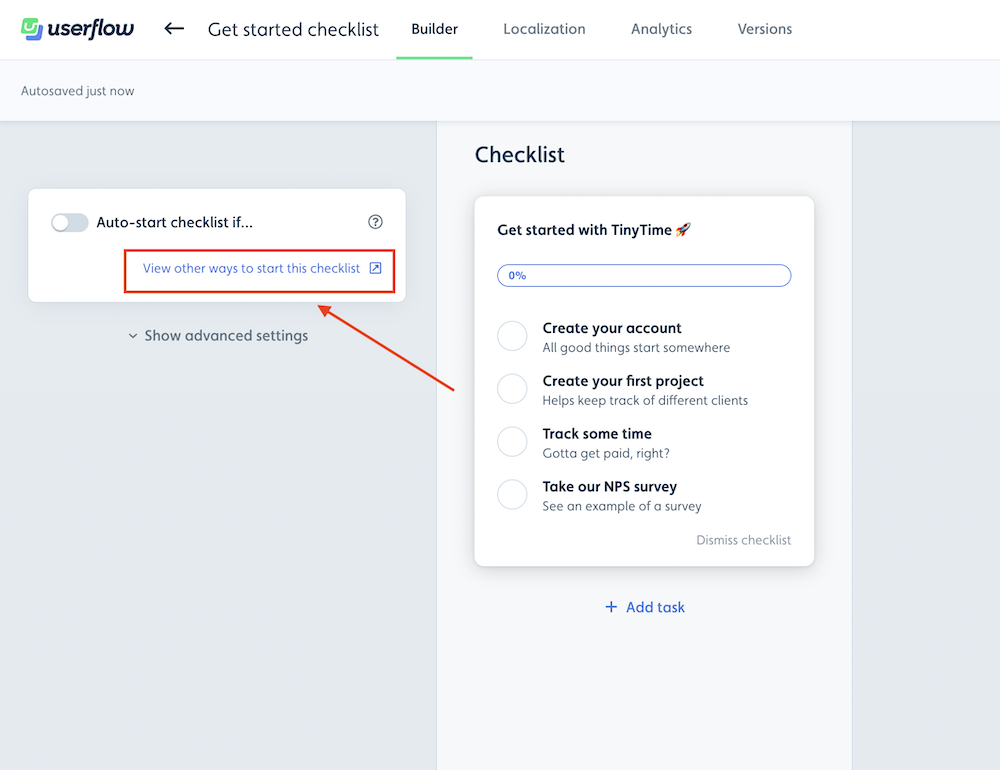
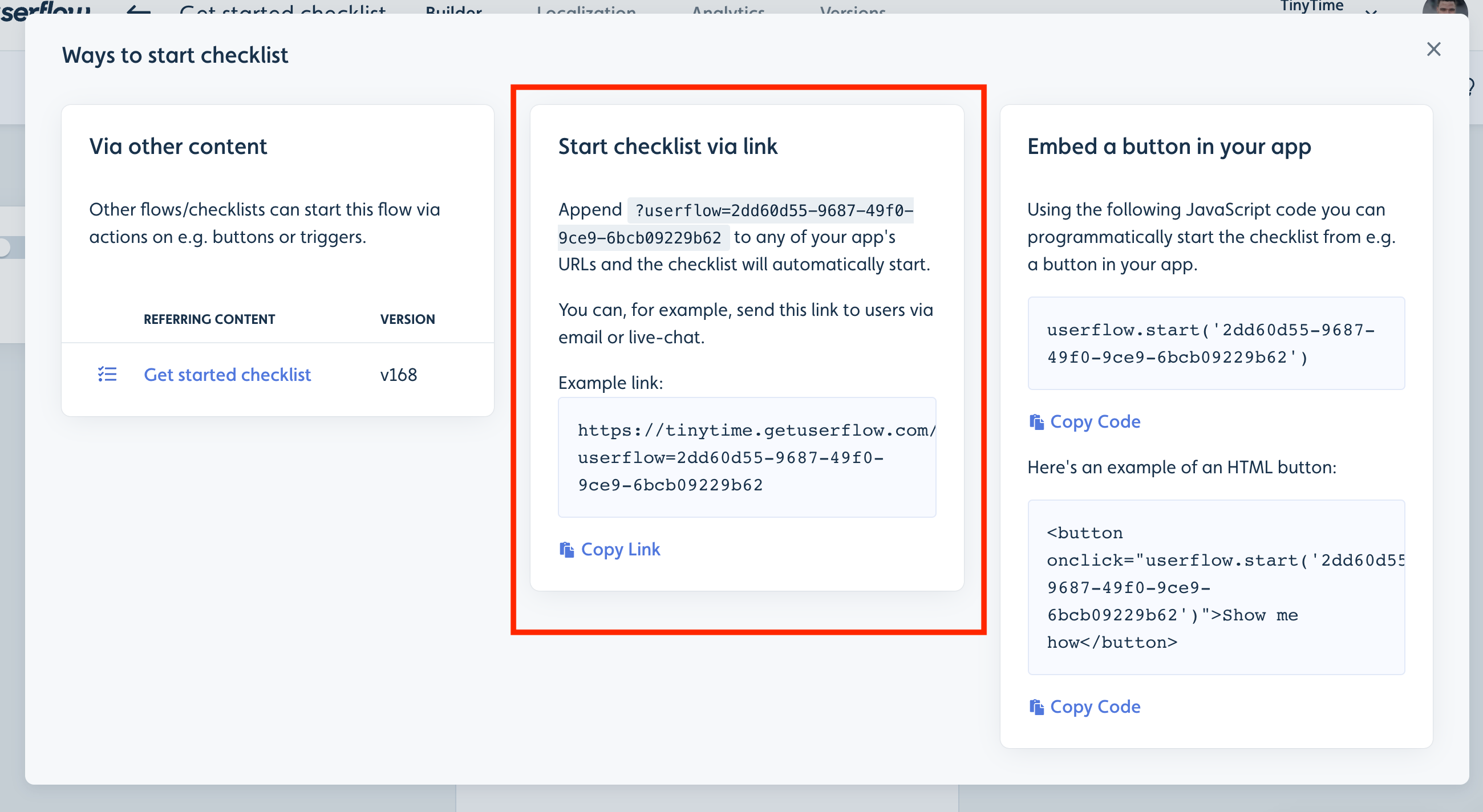
Start from an embedded button or JavaScript code
You can start a flow from an embedded button in your application or via JavaScript code in general by using userflow.start(). Refer to this guide to learn more.
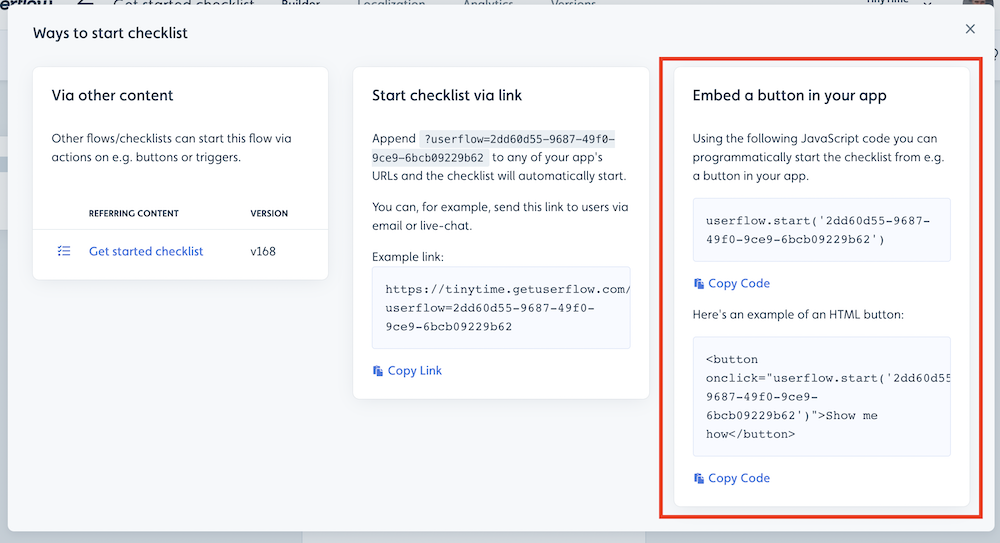
How to find the flow and checklist ID?
To start the flow via userflow.start() you need the content ID (flow ID or checklist ID). As mentioned in this guide this ID can be found in the View other ways to start this flow tab. It’s also the ID you see in the URL in the builder: /app/{company}/flows/{contentId}
Flow Priority
If a user qualifies for multiple auto-start flows, the flow with the highest priority displays first, and after dismissal, the next-highest priority flow appears. When multiple flows have the same priority, Userflow uses predetermined rules to decide which one to show:
Unseen flows take precedence. Flows that have never been displayed to the user are prioritized over previously viewed flows.
The least recently shown flows are next. Among the flows the user has seen before, the one with the oldest last display date is selected.
Priority setting serves as a tiebreaker. When multiple flows have identical display history (such as multiple unseen flows), the flow with the highest Priority value (set in Flow Settings) is selected.
Creation date provides the final ranking. The flow with the earliest creation date is chosen.
What if the flow/checklist is not starting?
If you used one of the methods above and your flow/checklist is not starting, then refer to this troubleshooting guide to determine the possible reason.