The Resource Center is an always-on, contextual, and personalized help widget that empowers your users to find help directly within your app, ensuring that assistance is readily available whenever they need it. This innovative tool is designed to seamlessly integrate into the user experience, providing tailored support that is relevant to the specific context in which the user is operating. By providing immediate access to helpful resources, the widget enhances user satisfaction and engagement, enabling individuals to resolve issues efficiently without leaving their current tasks.
Best Practices
For more information about best practices and use cases, see our Resource Center Best Practice Guide.
How the Resource Center works
You can display the Resource Center as a subtle, but easy-to-find help button in the bottom-right corner of your app, or anchor it to any element (e.g., a button) in your app. When you build a Resource Center, add the content blocks that best meet your users’ needs.
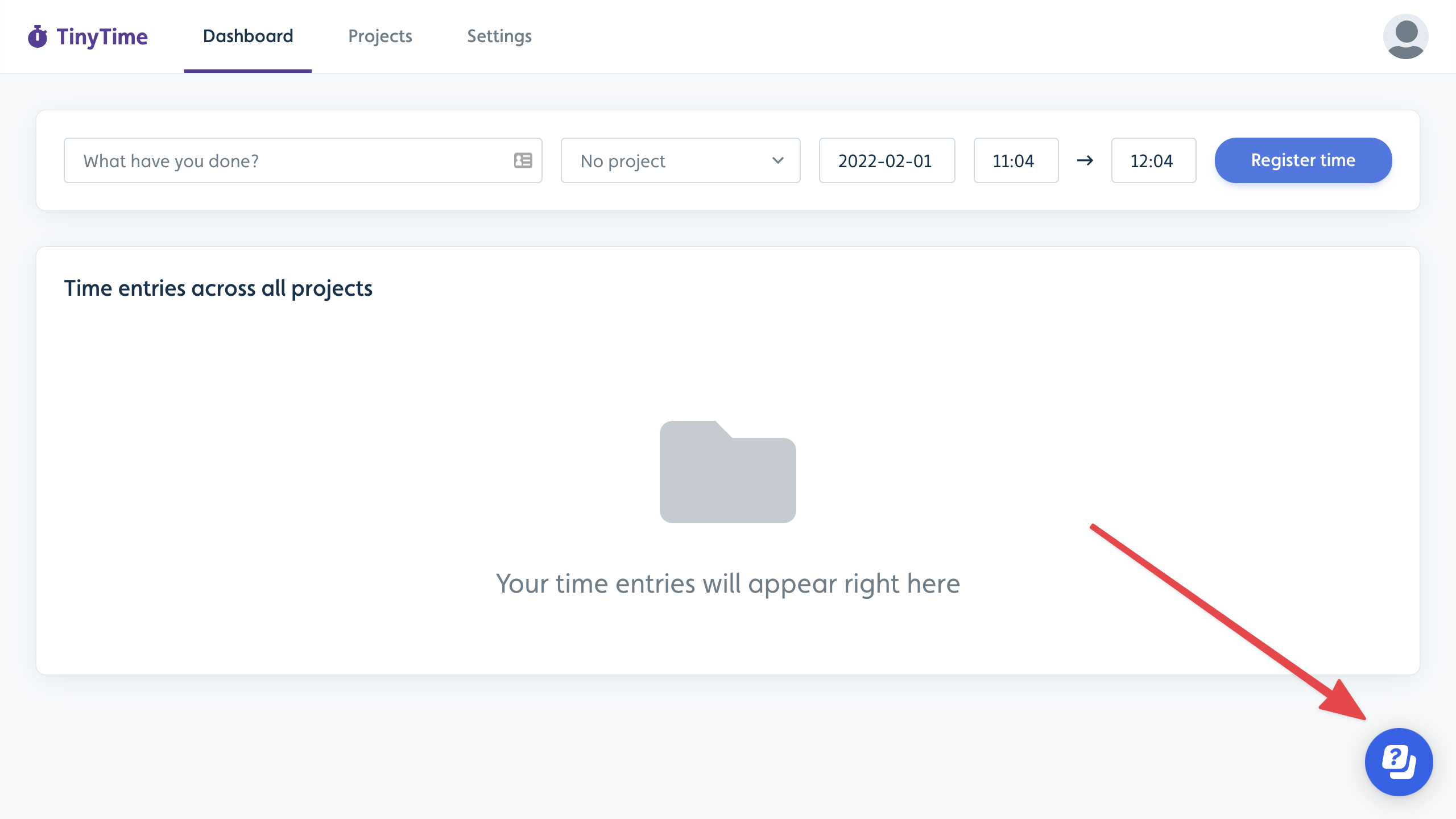
When users click the button or app element, it expands to a list of customizable blocks, including free-form messages, links to flows, checklists, support contacts, announcements, AI Assistant knowledge base search, and more.
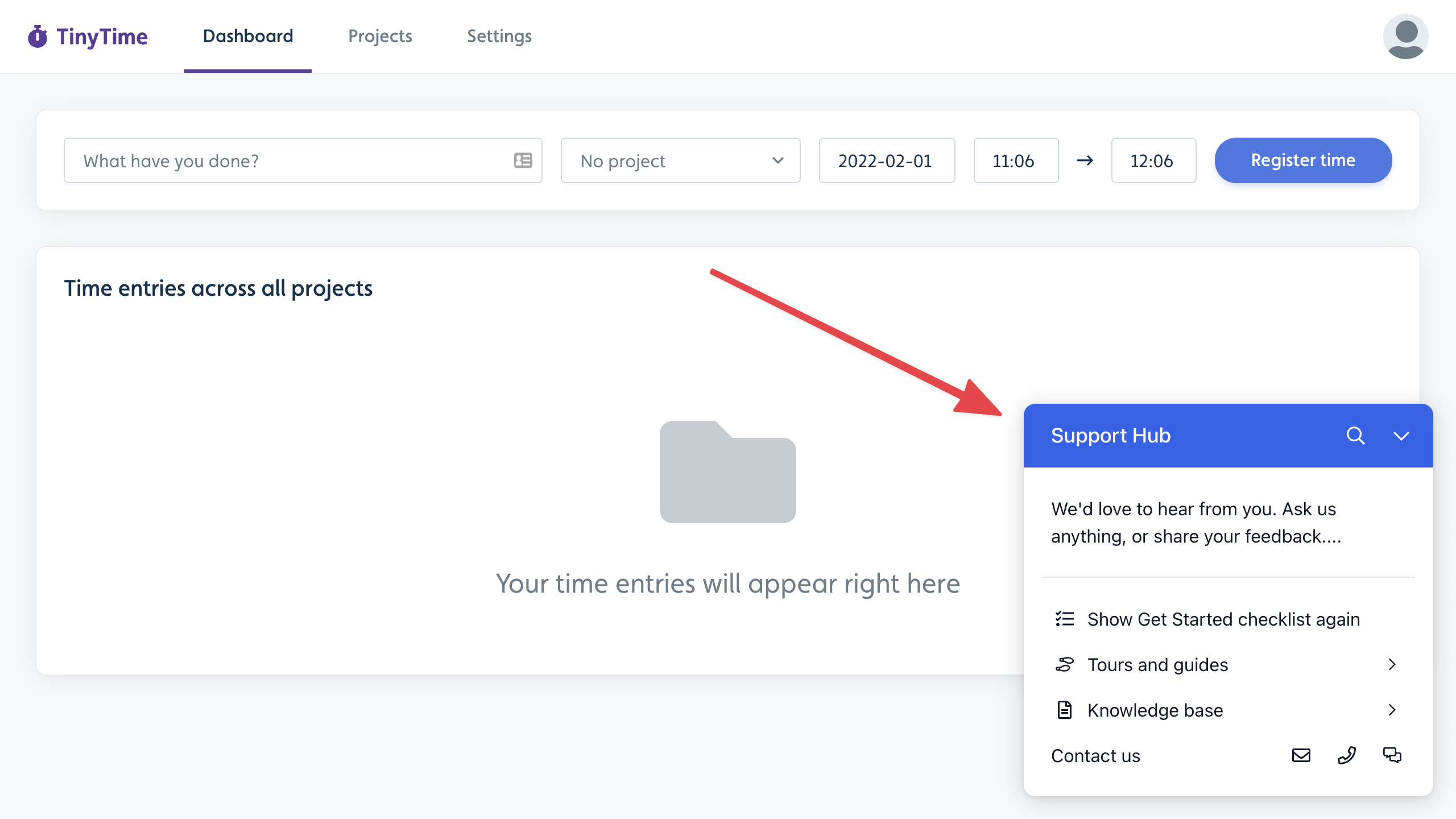
Creating a Resource Center
Select Resource centers in the sidebar.
Click Create resource center.
Enter a name and click Create resource center.
.png)
Resource Center Launcher Types
By default, the Resource Center places a subtle help icon in the lower-right corner of your app, or you can anchor it to an element in your app. .png)
Default: Places a default help button in the lower-right corner of your app.
.png)
Custom: Choose an element in your app that, when clicked, will open the Resource Center.
None: Userflow will not control how your Resource Center is launched. Use this if you want programmatic control of your Resource Center through Userflow.js.
Customizing Resource Center Blocks
The Resource Center is made up of a collection of blocks that you can modify as necessary. It is initially filled with various blocks that you can personalize or eliminate.
Click a block to edit its settings (e.g., name or icon) in the right-side panel that appears. You can also delete a block there.
Click Add block at the bottom to add more blocks.
.png)
Click Preview to view a live preview of the Resource Center running inside your app.
Click Publish.
You can optionally control when the Resource Center appears by using the Only show Resource Center if option. This is useful if it should not appear on certain pages, or if it should only be visible to specific users/segments. You can also build multiple Resource Centers if you have experiences you want to show different segments or on different pages, for example..png)
Block types
We support many block types, each with its own unique functionality and purpose. Each block type not only serves a specific function but also enhances the overall user experience by providing tailored features that align with the requirements of diverse applications.
.png)
Availability of block types
Note that some block types (e.g., Checklist) will disappear from the list of available blocks if they’ve already been added to the Resource Center.
Checklist block
We recommend always having a Checklist block in your Resource Center.
When the Checklist block is present, a user's current active checklist is automatically integrated within the Resource Center. You can enhance the user experience using segmentation to deliver appropriate content to specific user or company groups and implement no-code event tracking to accurately monitor progress.
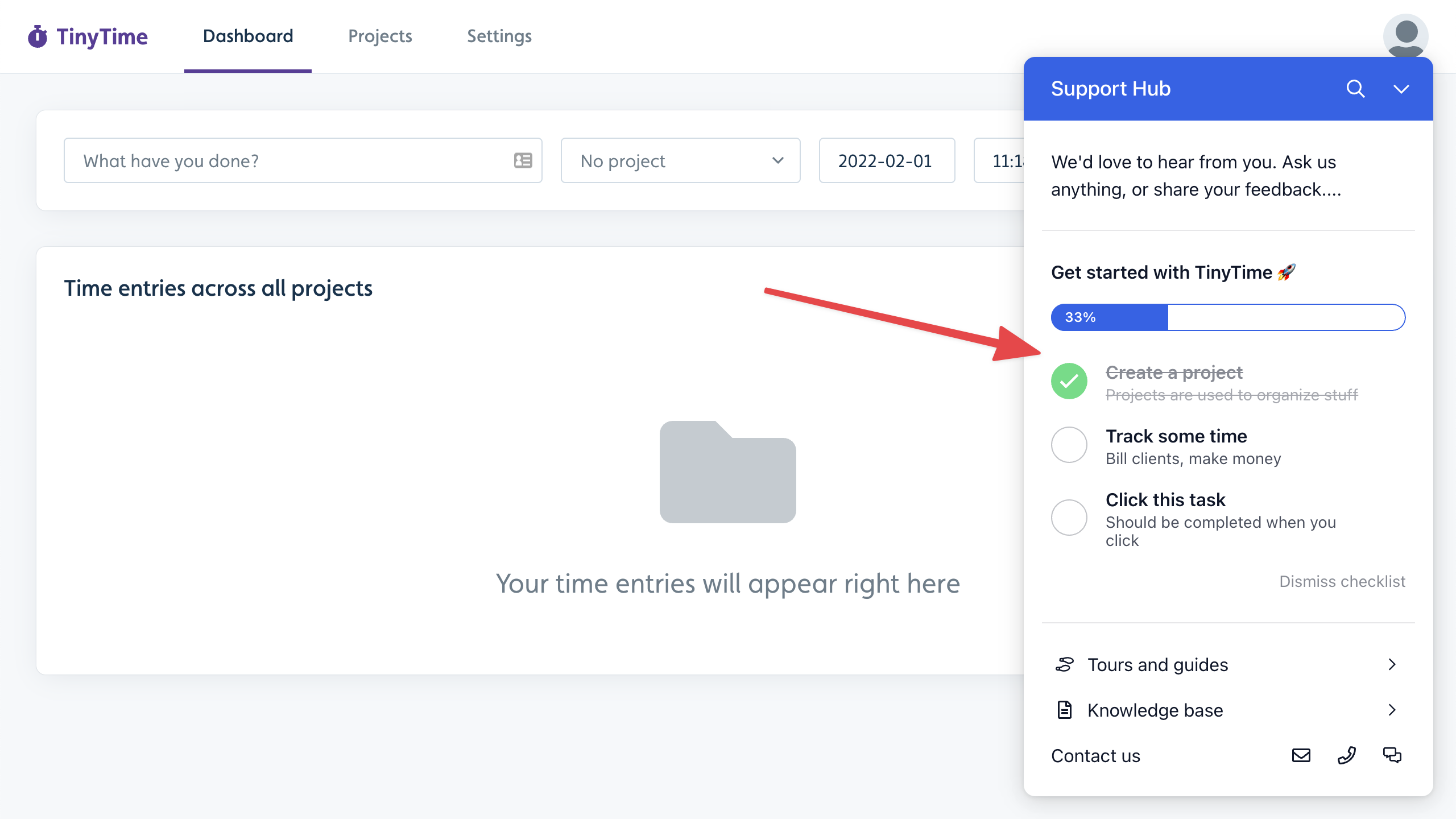
The checklist’s text and number of tasks not yet completed (if any) will also show in the Resource Center launcher.
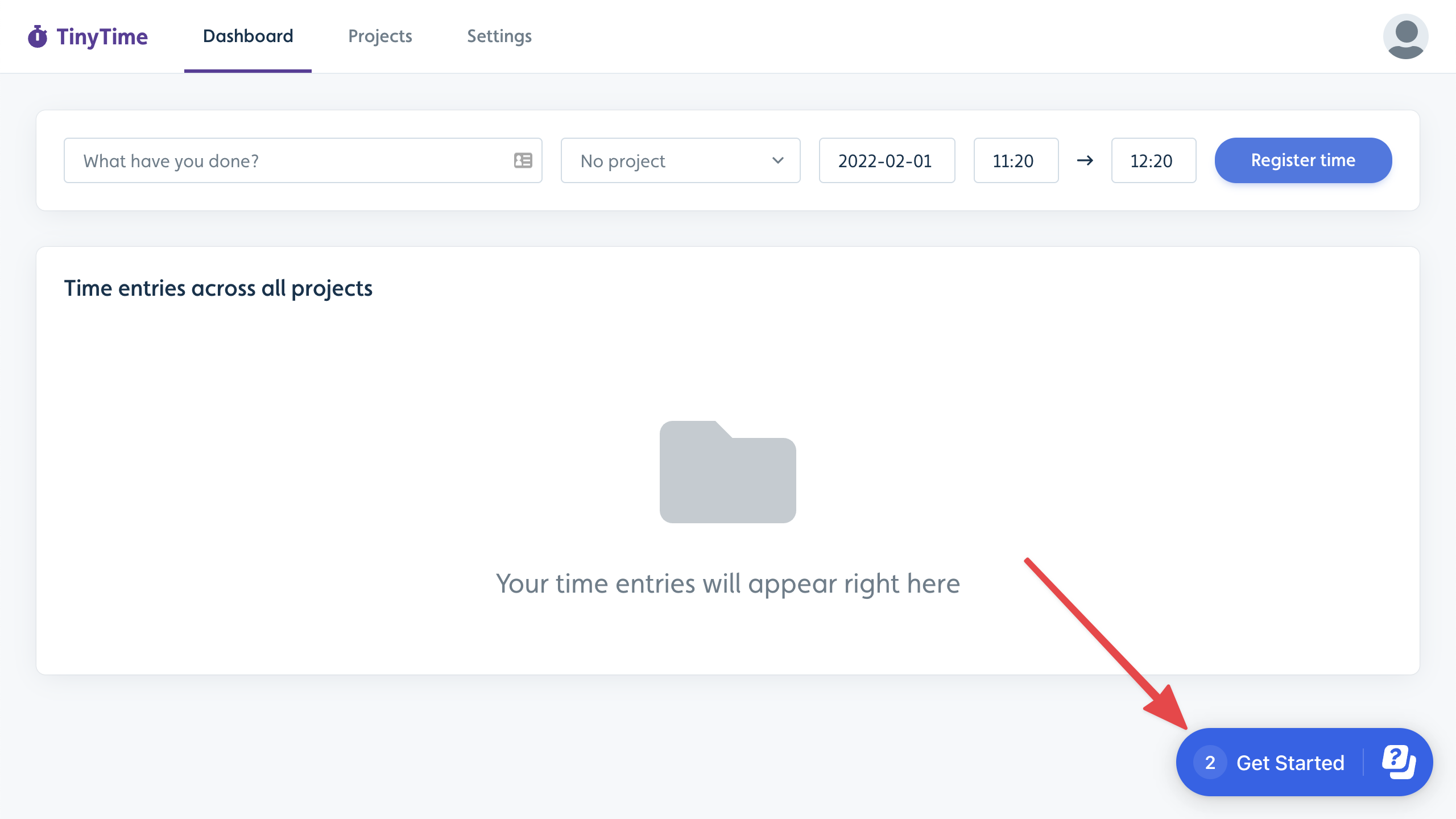
If you don’t include a checklist block in your Resource Center, the checklist will work stand-alone and be displayed next to your Resource Center by default. You can also embed checklists in your app to provide a different on-brand experience for your users.
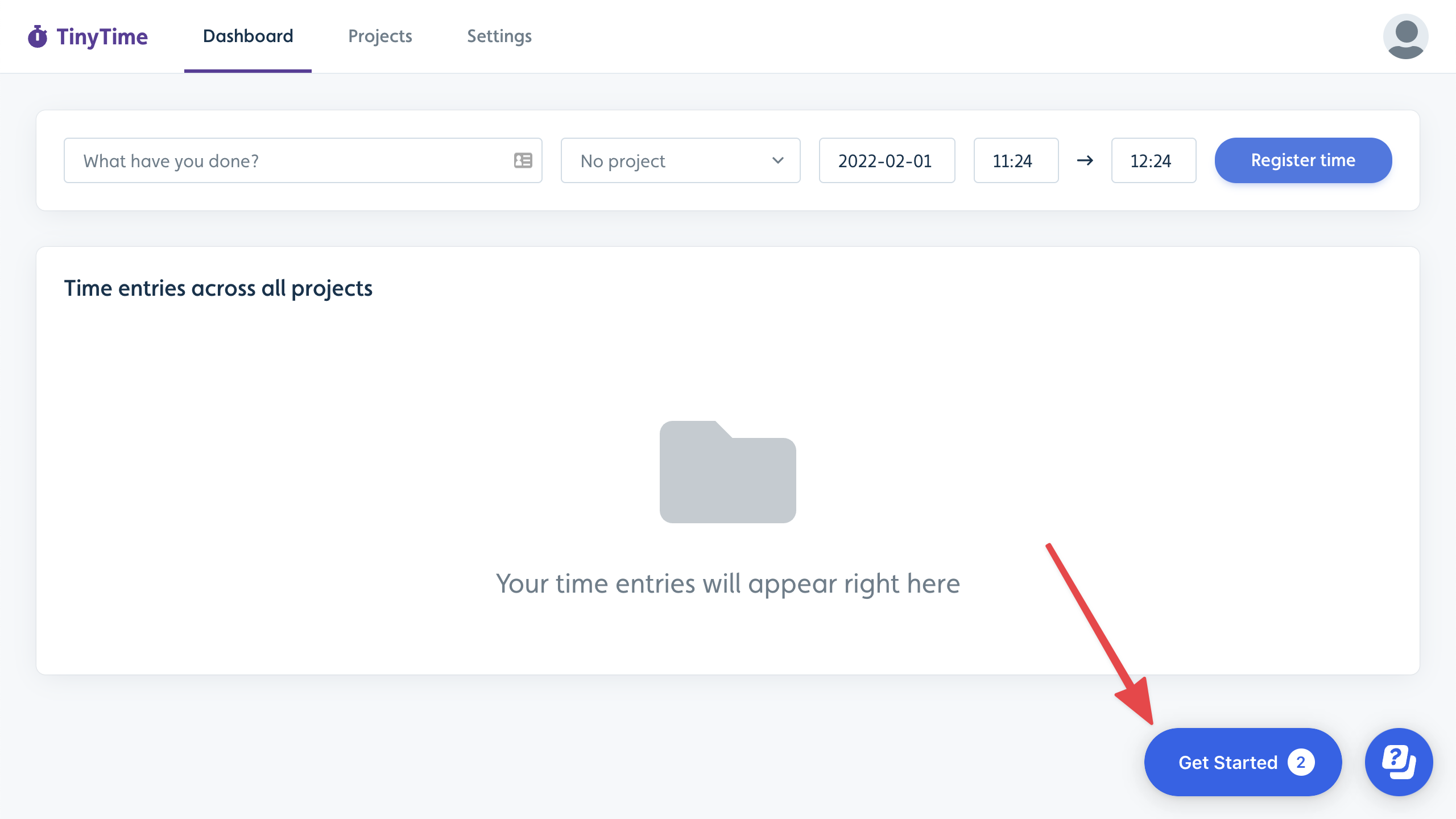
List of flows/checklists block
The List of flows/checklists block enables your users to find and start flows and checklists on demand. When users click it, it will show a searchable list of flows.
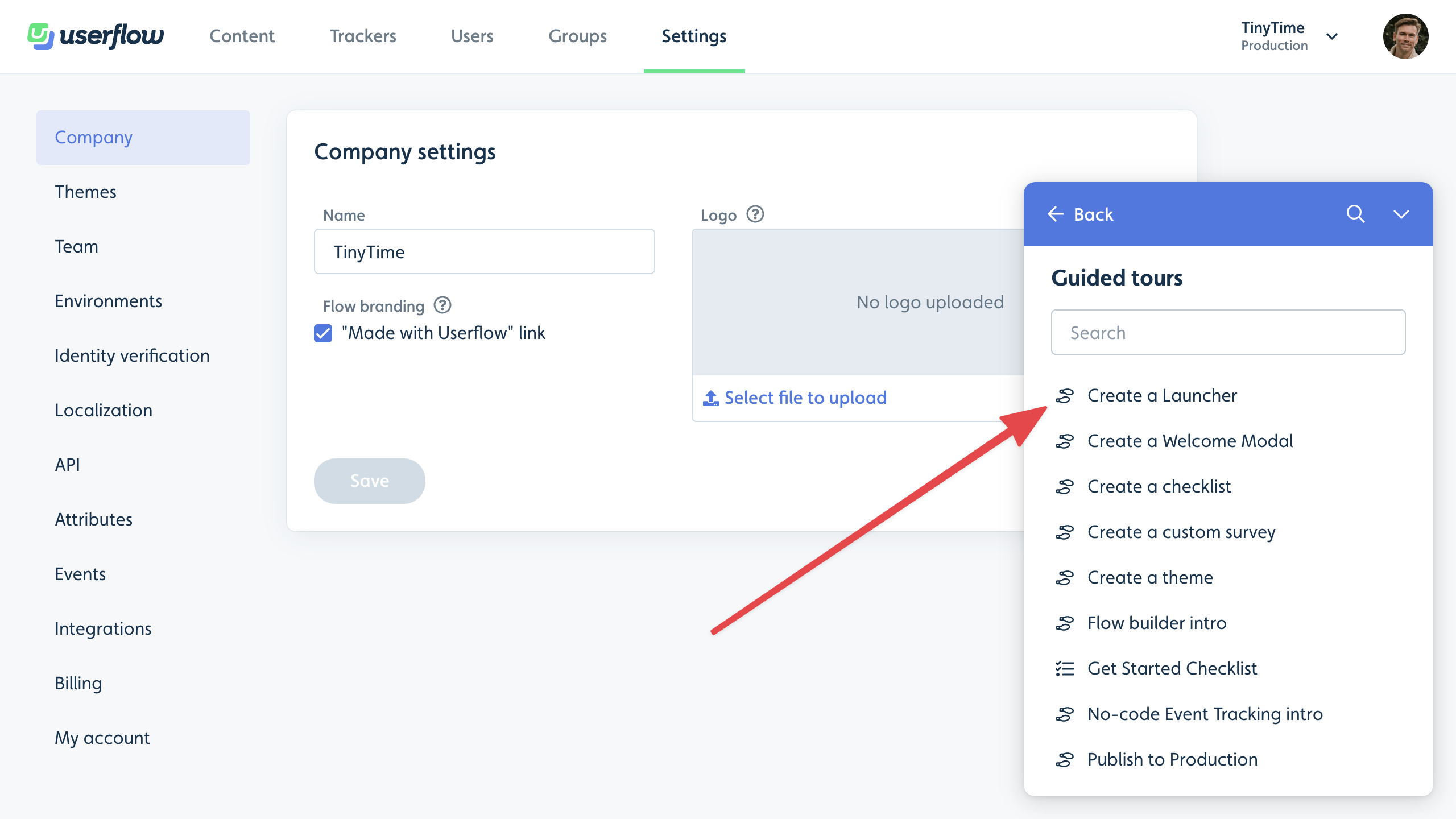
If you click the block in the builder, you can edit its icon and name, and select which content items will be listed.
.png)
Note: Flows/Checklists are not included by default in this block. You must add each individual item you want to list. This avoids the possibility of exposing restricted content inadvertently.
You can either sort the list alphabetically or switch from Sort alphabetically to Sort manually and drag and drop items to reorder.
You can optionally override the public names of items in the Resource Center. Open an item’s builder, click Show advanced settings, and look for Public name in Resource Center. Enter the desired public-facing title.
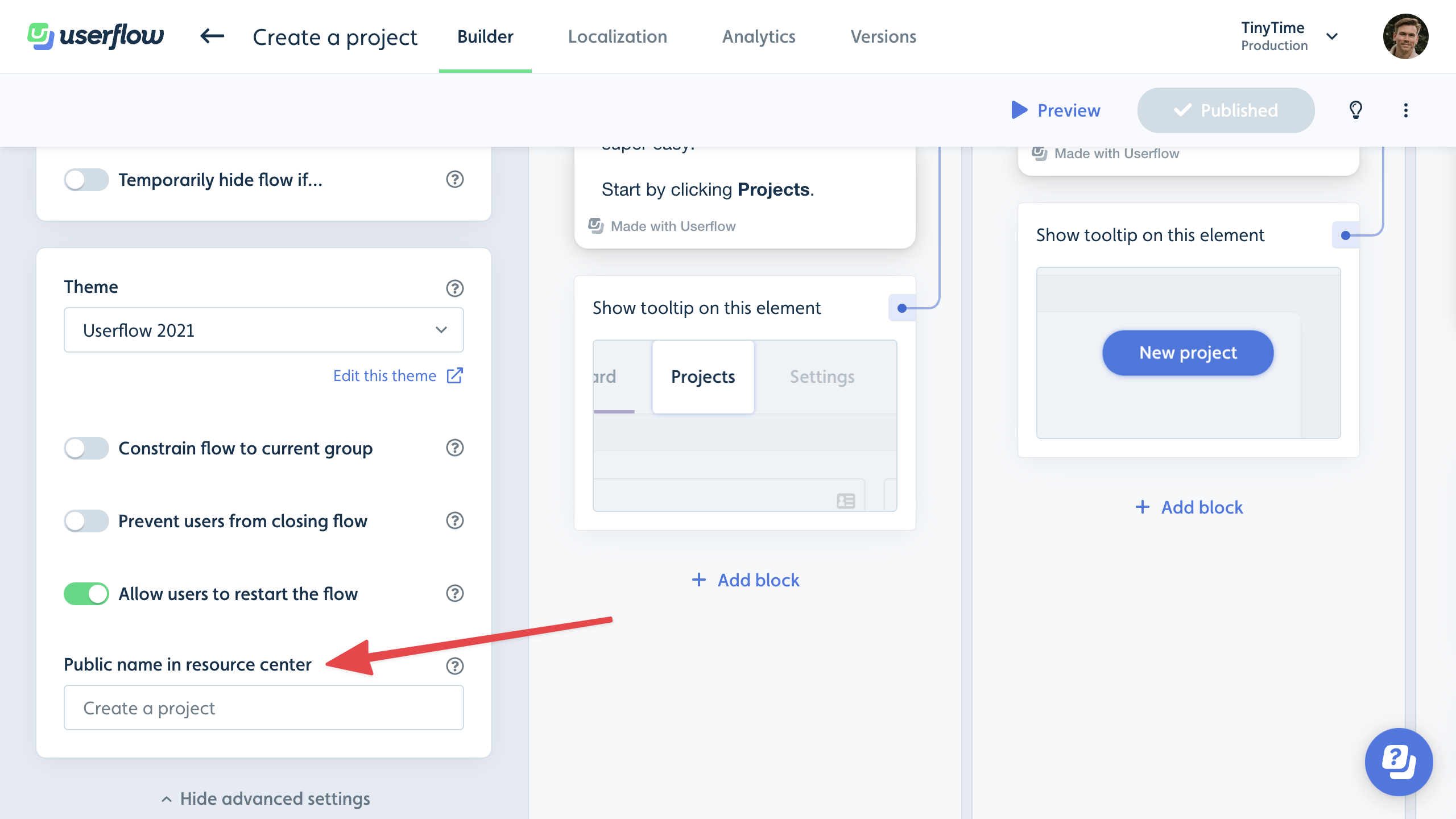
Knowledge base block
The Knowledge base block enables your users to search your existing knowledge base without leaving your app.

Clicking a search result will open the article in a new tab. There’s also a link button at the top that takes the user to your knowledge base's home page.
We currently support searching directly in the following knowledge base providers:
Public/Unauthenticated search
Freshdesk
HubSpot
Zendesk
Authenticated search
Intercom
Zendesk
For all other knowledge base providers or home-built documentation sites, use one of the following options:
Google Search: Provides similar results to Google.com when searching for
site:yourdomain.com/path. This requires that your site is indexed by Google.AI Assistant: If you’re using our AI Assistant, you can utilize its sources for searching. This requires that your assistant is trained and published. You do not have to use the assistant for AI chat, so if all you want is a knowledge base search, you can also use the assistant like this. Searching via the assistant incurs no additional cost. Using the AI assistant as a source also lets you perform authenticated searches in Salesforce knowledge bases.
Choose your Knowledge base provider and Knowledge base URL in the builder’s side panel.
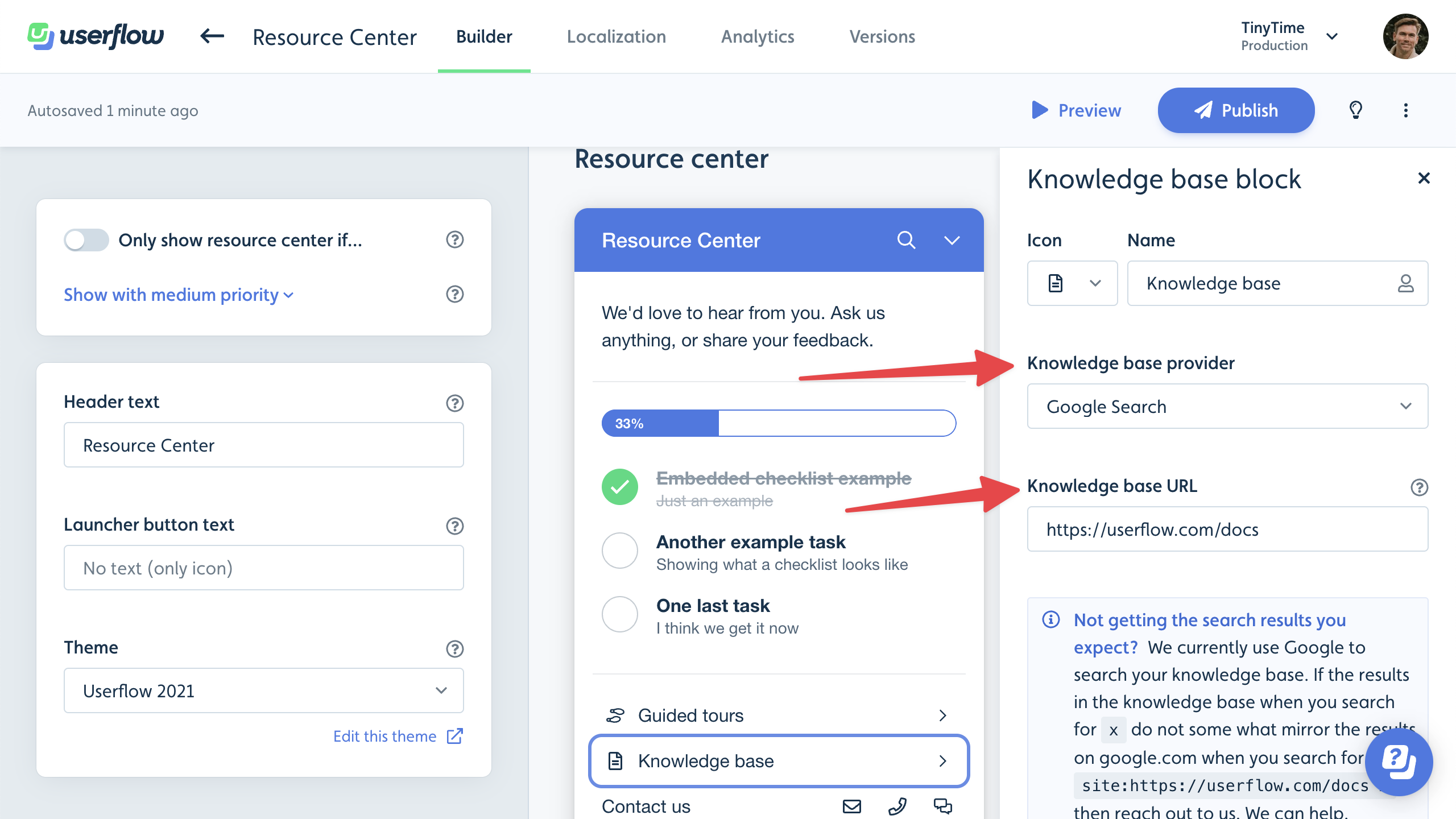
Contact block
We recommend putting a Contact block at the bottom of your Resource Center. It’s a great way to connect users with your support team.
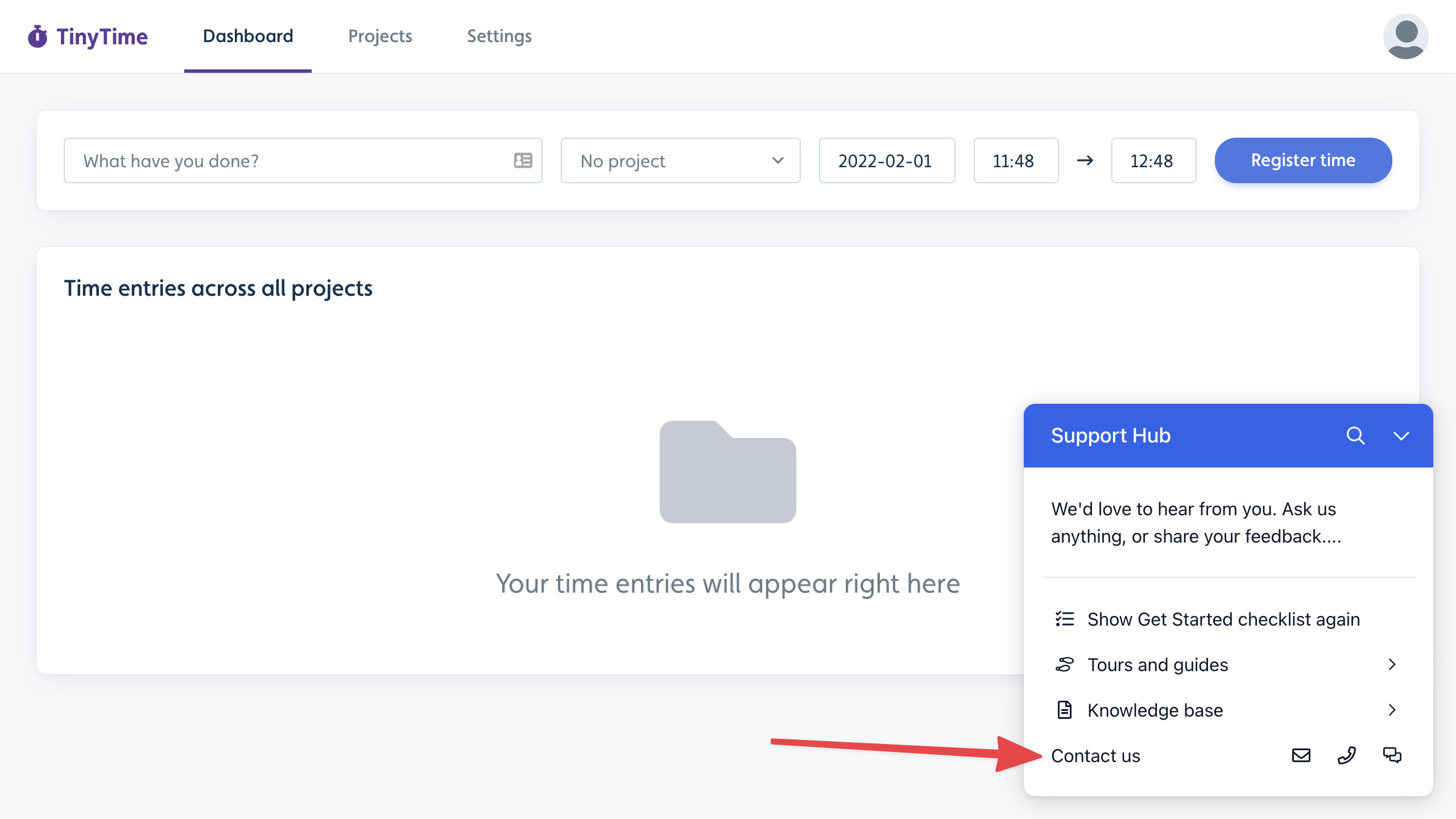
When users click the Email or Phone icon, they’ll see a page with information, for example, your support email address:
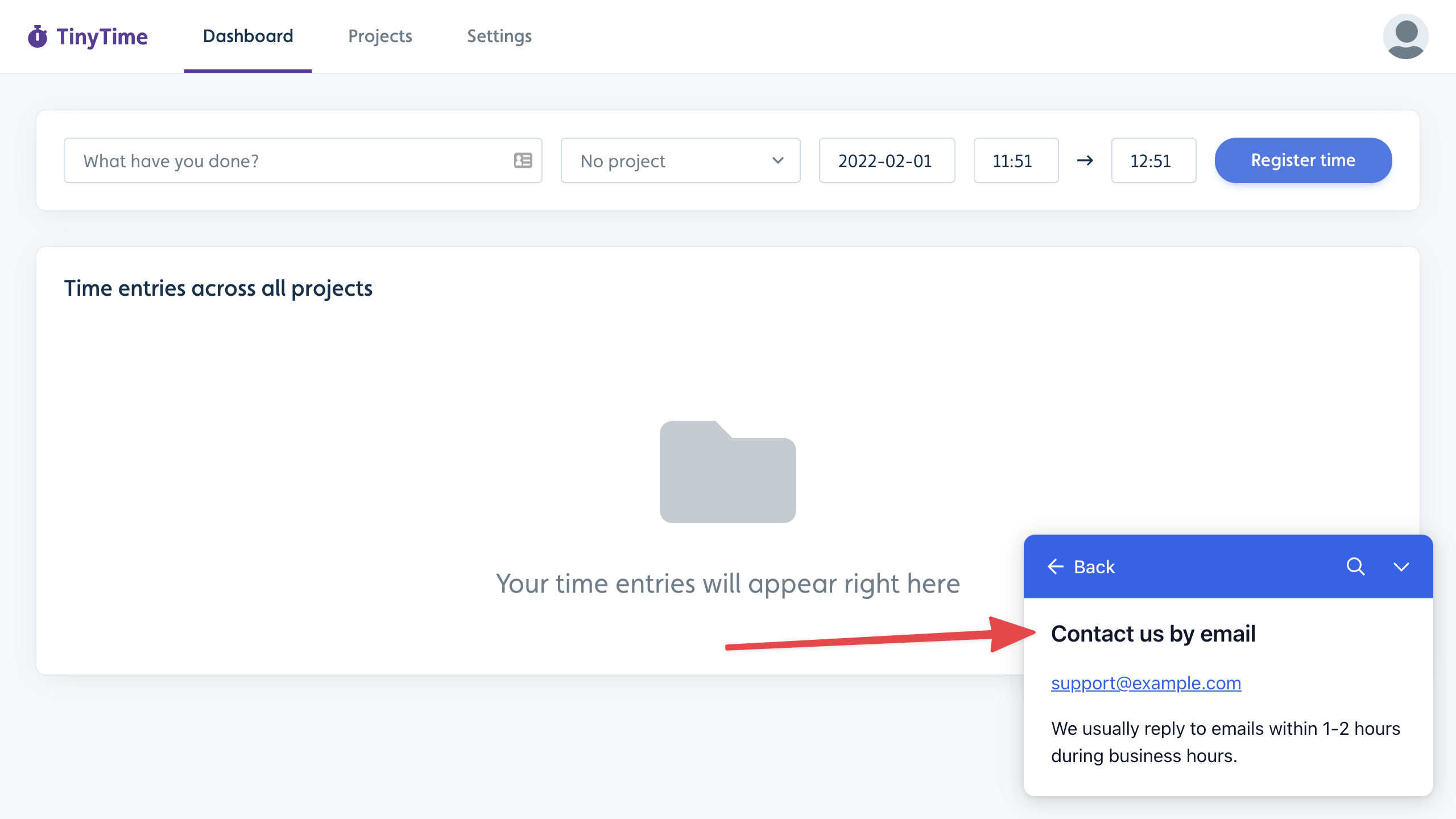
When they click on the Chat icon, the Resource Center will close, and your live-chat provider will be activated:

Click the Contact block in the Resource Center builder to customize which of the Email, Phone, and Chat options are displayed, edit the text, and choose your live-chat provider.
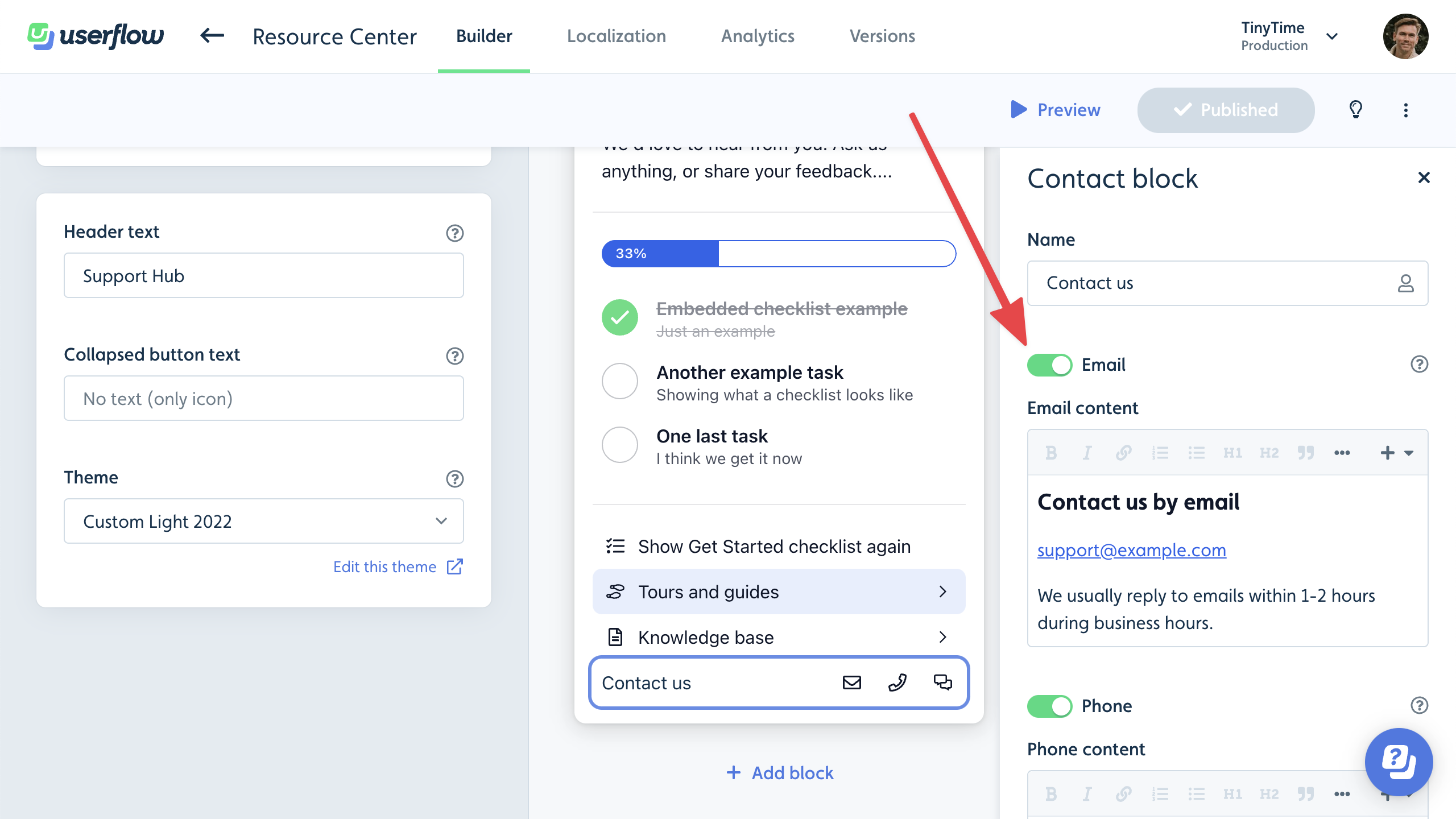
The Resource Center currently integrates with the following live-chat provider options:
Crisp
Freshchat
Help Scout
HubSpot
Intercom
Zendesk
For all other chat providers, you can build a custom chat connection using JavaScript.
Action block
Action blocks are ideal for any custom action you want users to perform in the Resource Center. It works similarly to a button in a flow. The block’s actions will be executed when a user clicks it.
You can use an Action block to navigate the user to a page, start a specific flow/checklist, or execute custom JavaScript that performs any necessary task.
.png)
Message block
If you want to display a free-form message, such as an announcement or a greeting, in your Resource Center, then the Message block is for you.
.png)
Sub-page block
If you want to display a larger free-form message, such as a list of resources or an embedded video, in your Resource Center, then use a Sub-page block.
.png)
When the user clicks the block, the Sub-page content will be displayed in a nested route with a Back button.
Announcements block
Announcements in Userflow let you update users about new features, fixes, events, and more, all within the Resource Center.
Read more in the Announcements guide.
AI Assistant block
AI Assistant delivers automated answers to your users’ questions within your app, leveraging your knowledge base and website, and powered by OpenAI’s GPT-4o.
Read more in the AI Assistant guide.
Conditionally display a block
You can make a block appear only when a condition is matched by using the Only show block setting.
A good example is if you have an Action block that (re)starts a checklist, then it’s a good idea to only make it show up if the checklist is not already active:
.png)
Another example is to conditionally show help articles on specific pages:
.png)
Conditionally show the Resource Center
To conditionally show or hide the Resource Center, toggle Only show resource center if conditions. For example, this can be used if you only want to display the Resource Center on specific pages, or when particular elements are present or absent. If an element blocks the Resource Center, it is often better to adjust the Resource Center's z-index (via theme settings).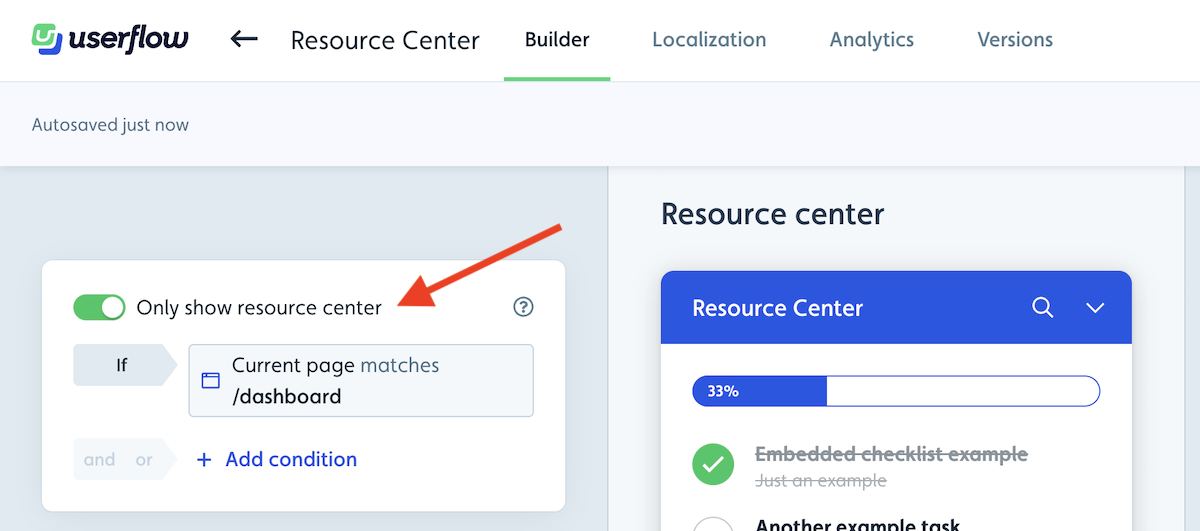
Global search
If your resource center has at least one searchable block (currently, only Knowledge base and List of flows/checklists blocks are searchable), a global search icon will appear in the header:
![]()
Clicking it and searching will search across both flows in your Userflow account and articles in your knowledge base:
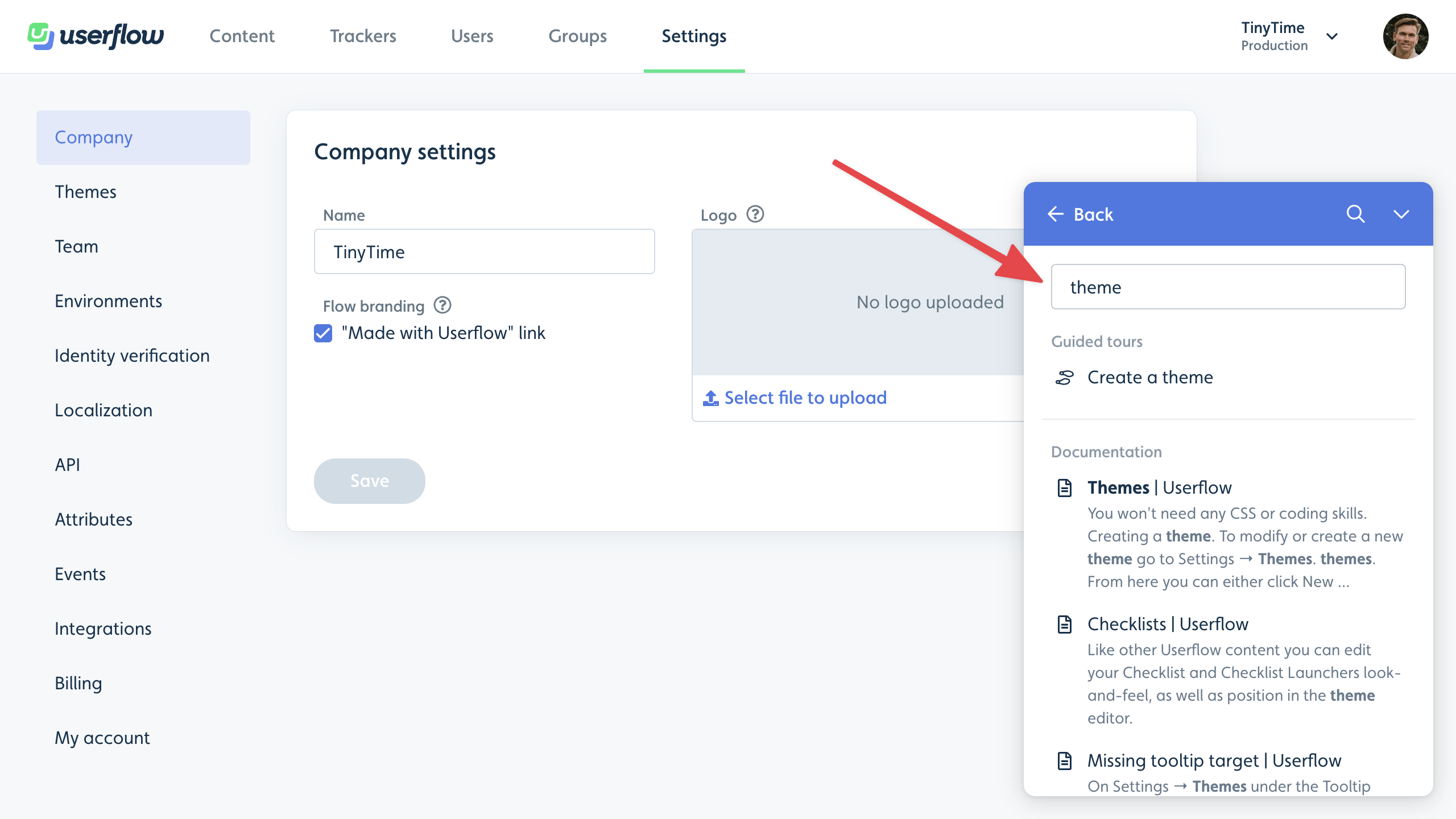
Theming
Under Settings > Theme you can customize the look of your resource center.
Use the Base colors section to quickly adjust the colors. Read more in our Themes guide.
Use the Resource Center section to control which corner the resource center appears in, as well as its size and padding. You can also change the resource center launcher appearance, for example, if it should have the default icon or a plain text question mark, as well as if it should show the active checklist text, the resource center launcher text, or no text at all.
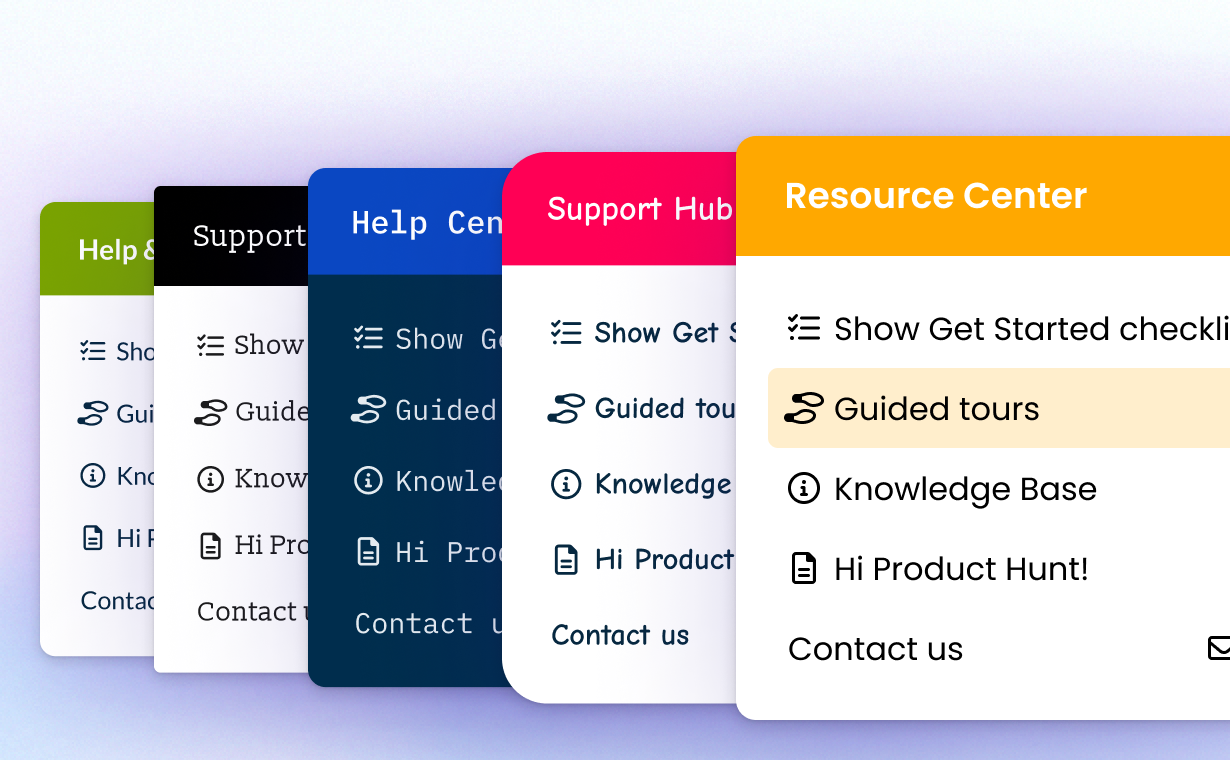
.png)